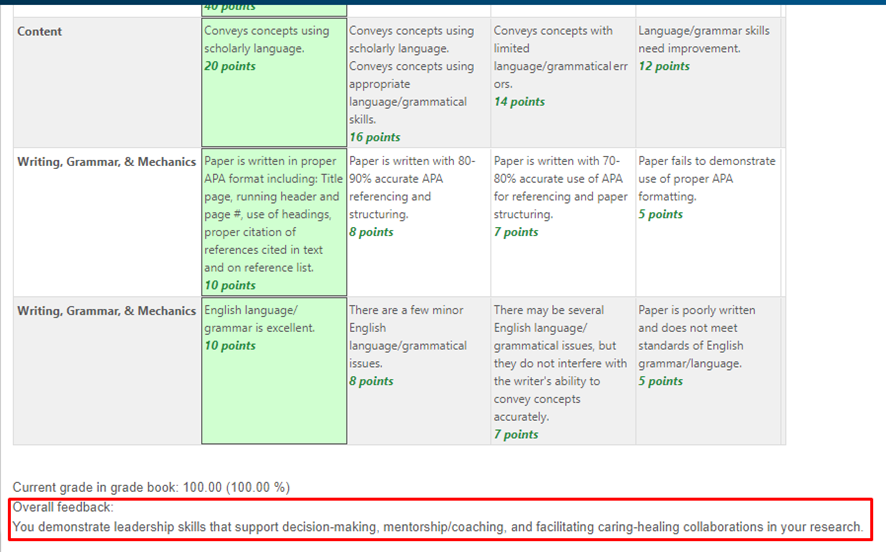In a discussion forum, instructors will generally provide a topic for you to post a response to and may also require that you respond to other students' posts on the subject. However, there are other uses for Discussion Forums, so carefully read your instructor's requirements.
Posting to a Forum
Step 1
To access a discussion forum, locate it in its respective week and click on the discussion forum card. This will take you into the discussion forum. Here you can read the forum instructions, add a new post, and read and reply to others' posts.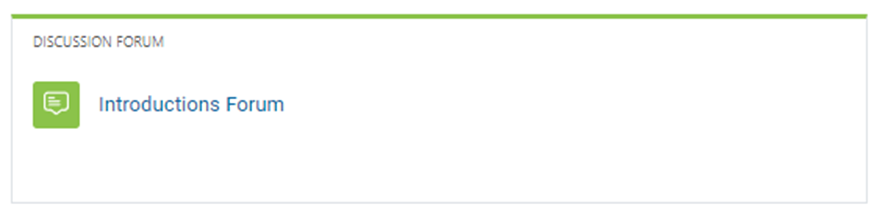
Step 2
To post, first read the instructions and requirements for the discussion forum. When you are ready to add your post to the forum, click Post a Response.
First, type a descriptive title for your new post in the Your subject field.
Next, type the content of your new post in the Type your post field.
After double-checking your post to ensure you are ready to submit, use the Submit button to add your post to the forum.
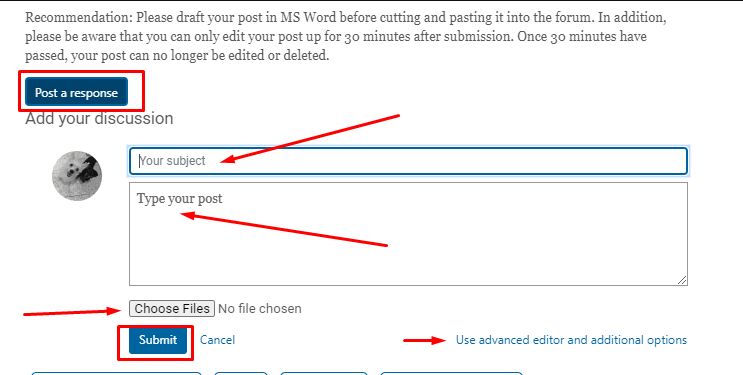
Tips for formatting
The advanced editor displays additional settings allowing you to add an attachment. Depending on how your instructor has set up the discussion forum, this option may not always be available to you.
Tip 1
Using the following steps, you can also preserve the formatting from a document you created.
Step 1. Click on the Post a Response button
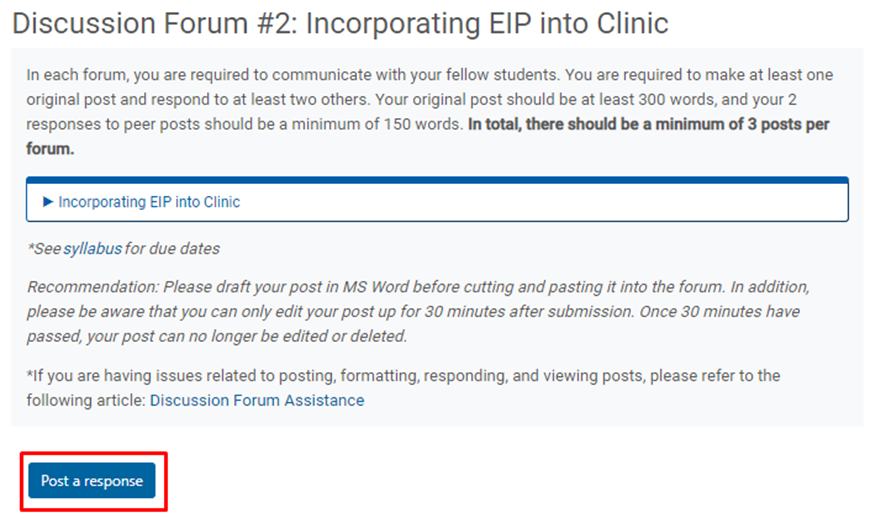
Step 2. Scroll to the bottom right of the discussion and choose "Use Advanced editor and additional options."
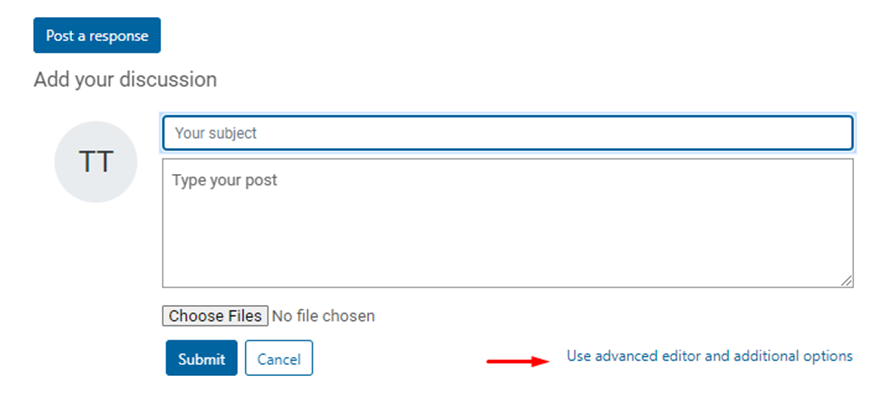
Step 3. You must add a subject to your post, and you will choose the content you want to copy and paste into the text box of the Discussion forum
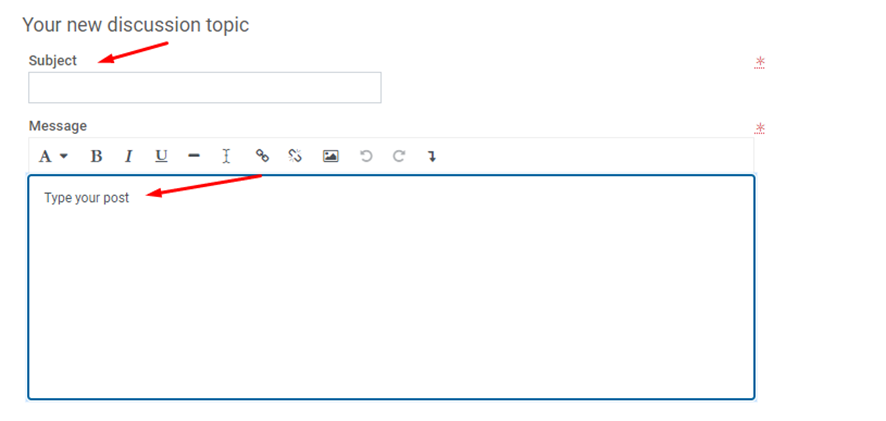
Step 4. Scroll down and click on the button that says Post to forum
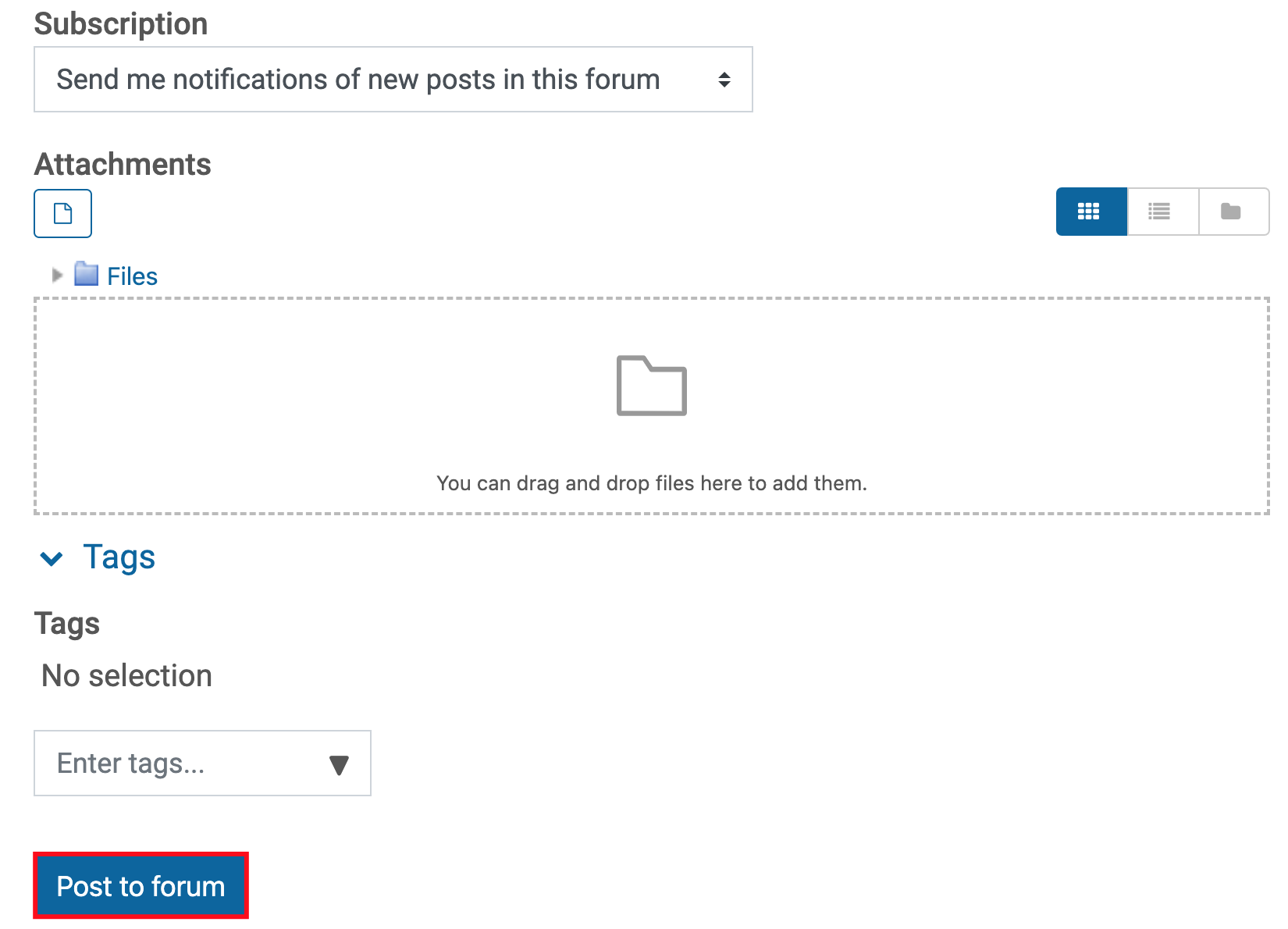
Tip 2
You may also attach a Word or PDF document if your faculty permits. Follow the steps below.
Step 1. Click on the Post a Response button
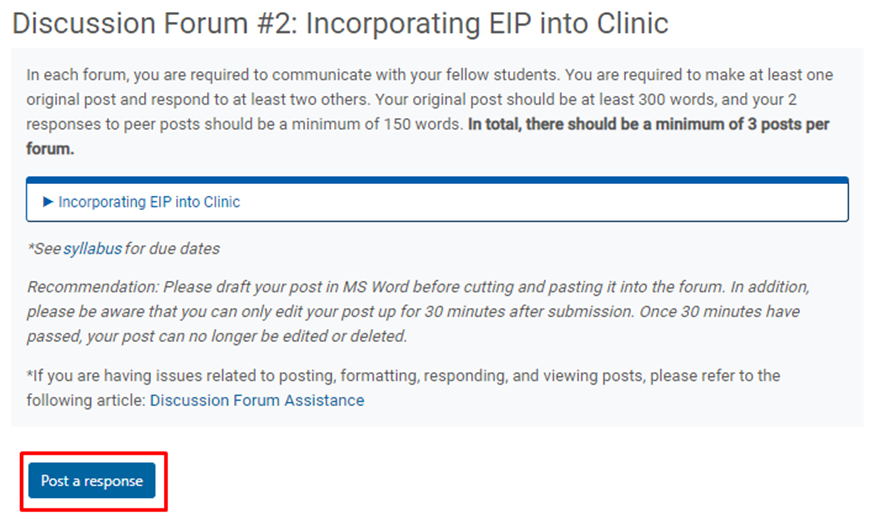
Step 2. While attaching a document, you must add a subject header and type it into the Discussion Forum text before you can save it.
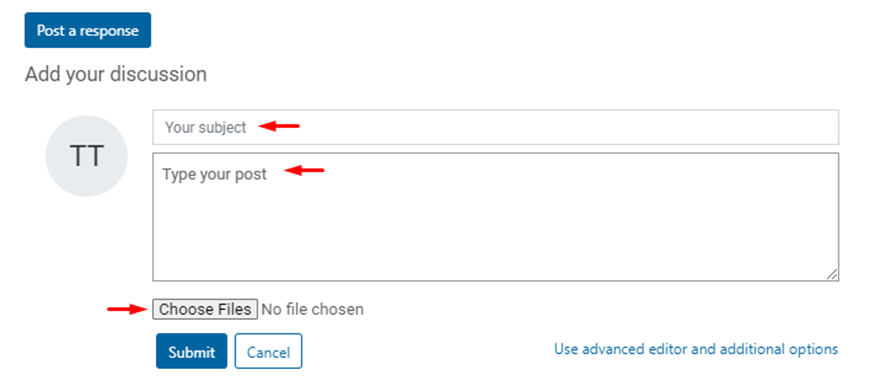
Step 3. Once your post is ready, click on Submit.
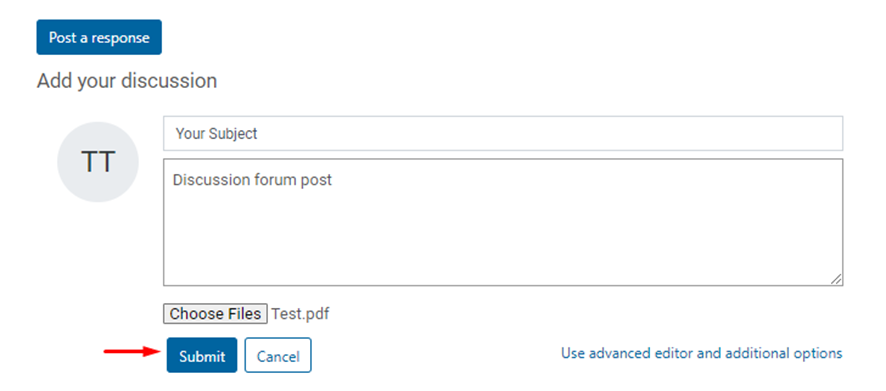
You can share a link to your forum post if your file size is too large. How to Share Editable Links to Microsoft 365 Documents
Subscribing to forums and individual posts
If you want to be notified of a Forum's activity, you can manage your subscriptions in several ways.
Subscribing to all Forums
Under any discussion forum, click on the Manage Forum Subscriptions option.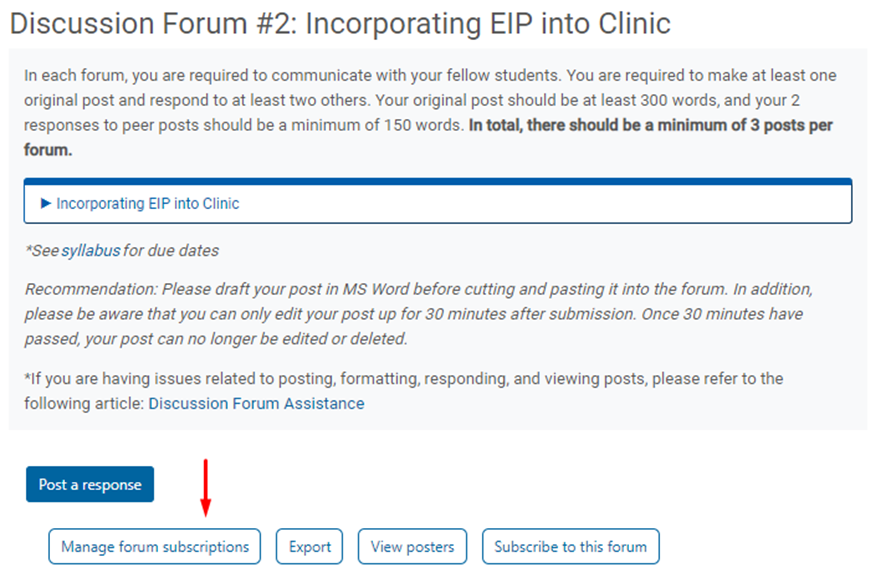
Click on Subscribe to all forums.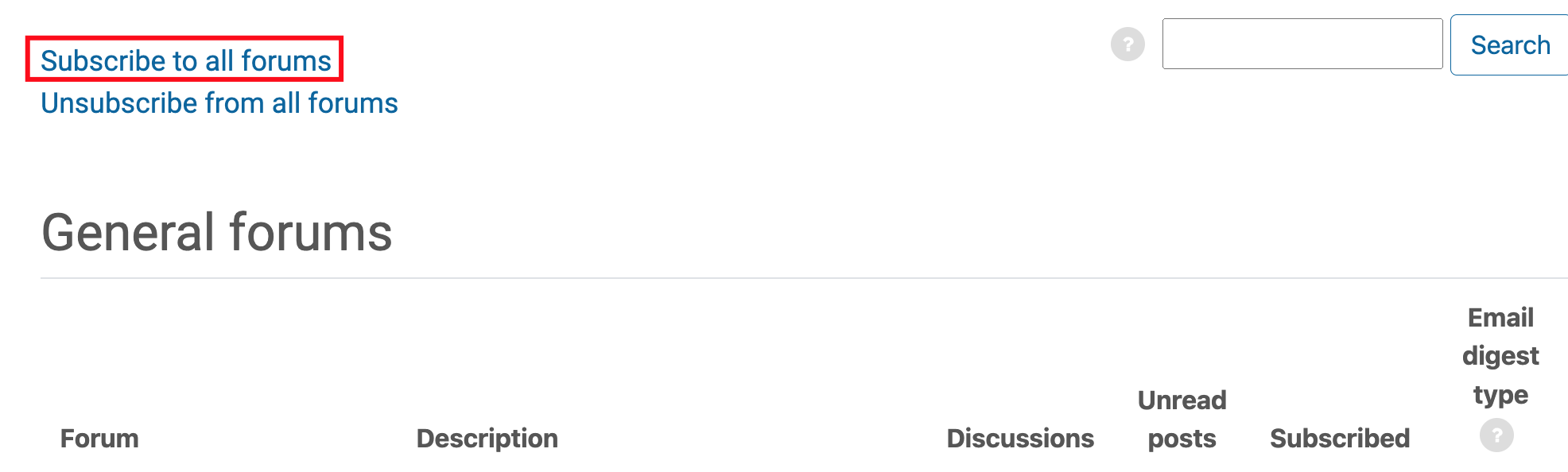
Subscribing to a single forum
Go to the forum you want to be updated about and click on Subscribe to this forum.
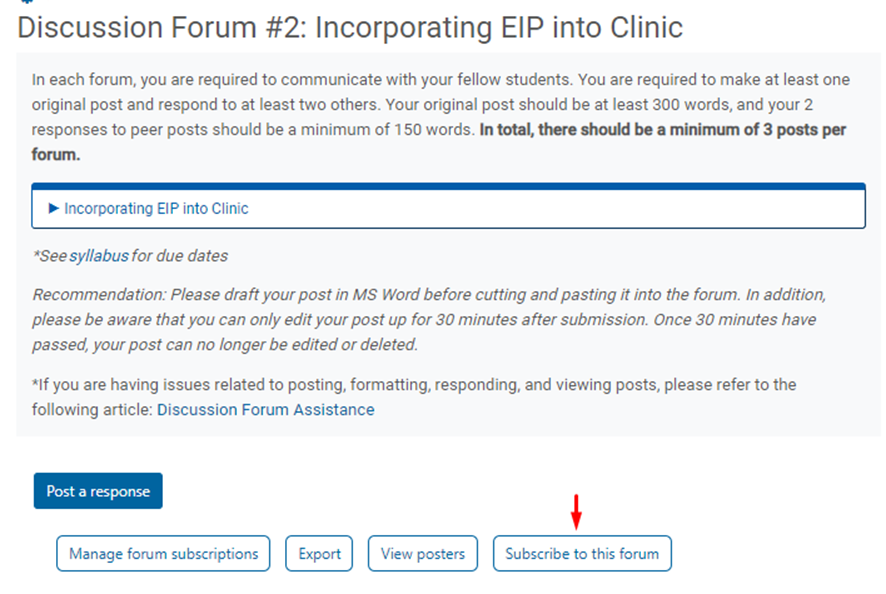
Subscribing to a specific Post
Go to the forum and select the post you're interested in being notified about. Click on the Subscribe to this Post option on the right side of the Post.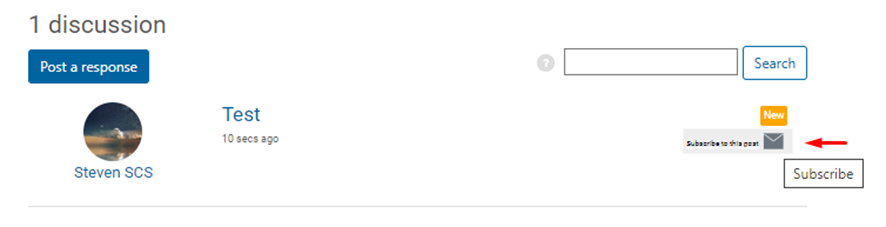
Responding to Posts
Step 1
If you are required to respond to another student's post, you may do so by returning to the discussion forum. All posts made to the forum will be listed below. To respond, click on the post's title you'd like to reply to.
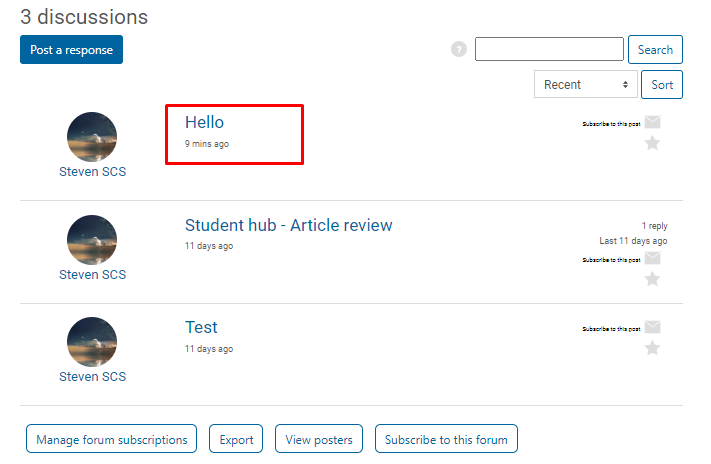
Step 2
You must add a subject, type your post, attach a file if needed, and click on submit.
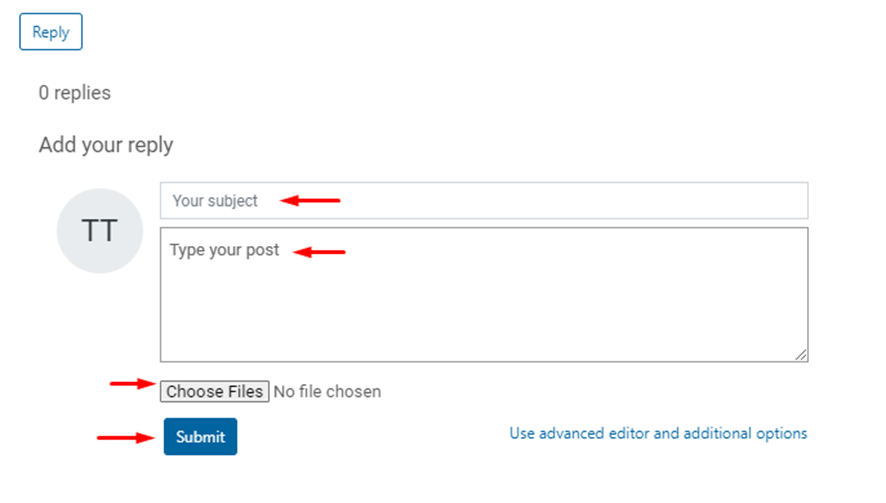
How to view your Discussion Forums posts from the Dashboard
Step 1
Moodle allows you to view all your posts through your main Dashboard. Go to the profile icon on the dashboard screen's top right corner.
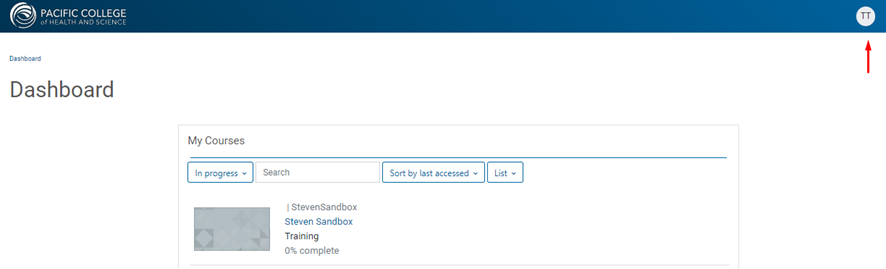
Step 2
Click on Profile under your name.
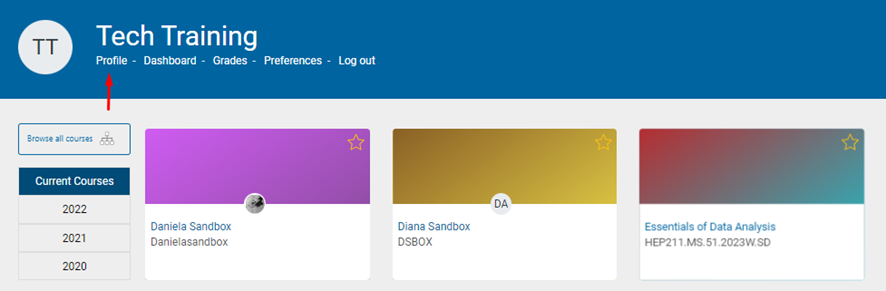
Step 3
Click Discussion Forum posts to view all your posts.
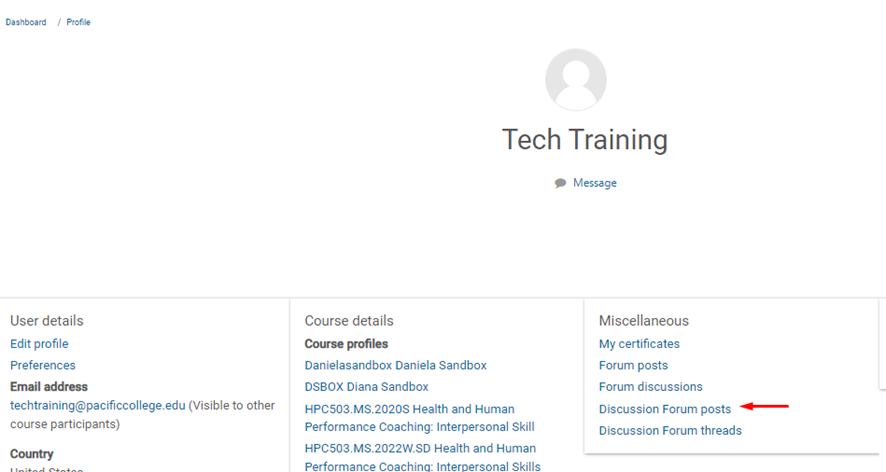
The display will show you all the posts and allow you to click on the direct links to view the specific posting.
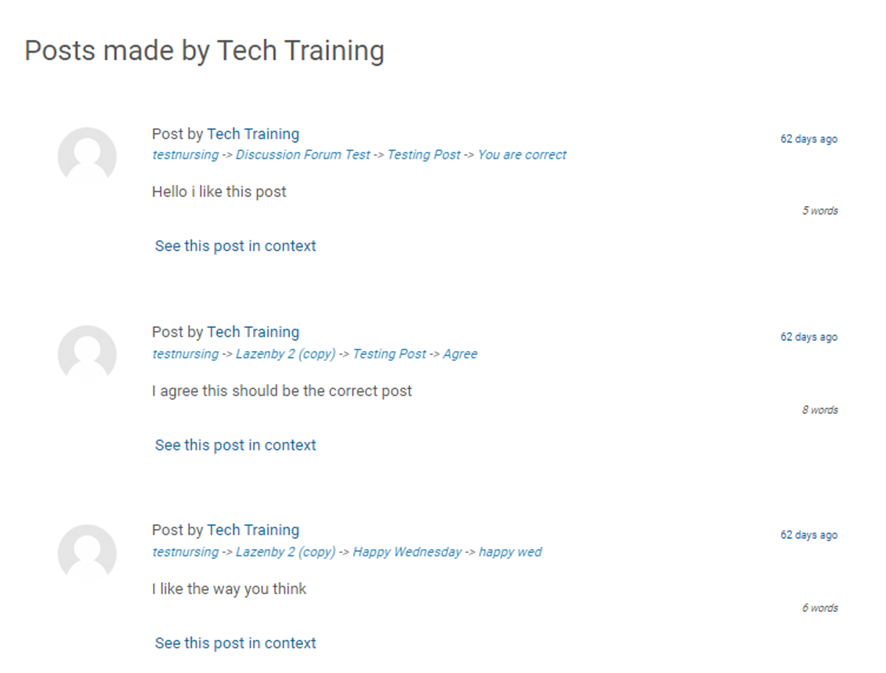
Step 4
You can also choose to view the Discussion Forum threads. In addition, it will display entire post threads that you have started and participated in.
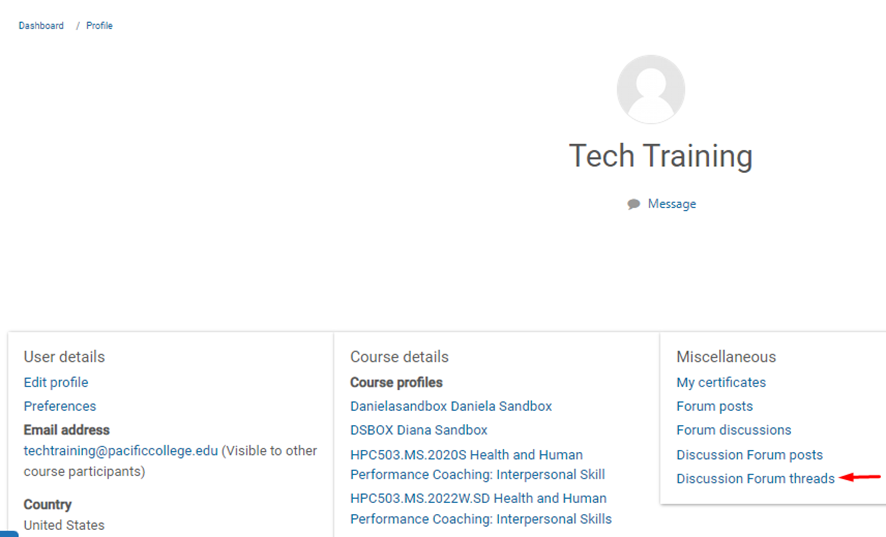
This view will also allow you direct access to the thread.
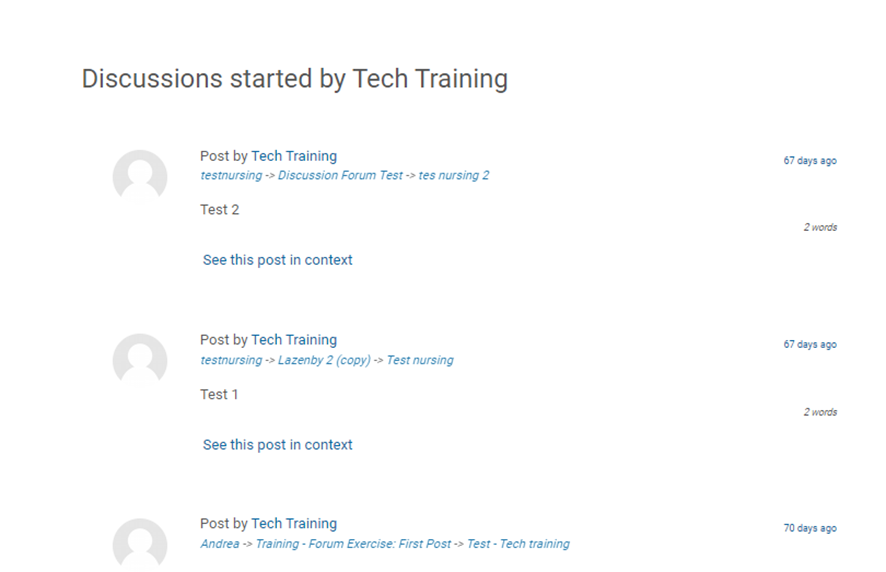
Unsubscribing from all Forums
To unsubscribe from all forums, follow these steps
Step 1
From any of the forums, click on the Manage forum subscriptions.

Step 2
Select the Unsubscribe from all forums option
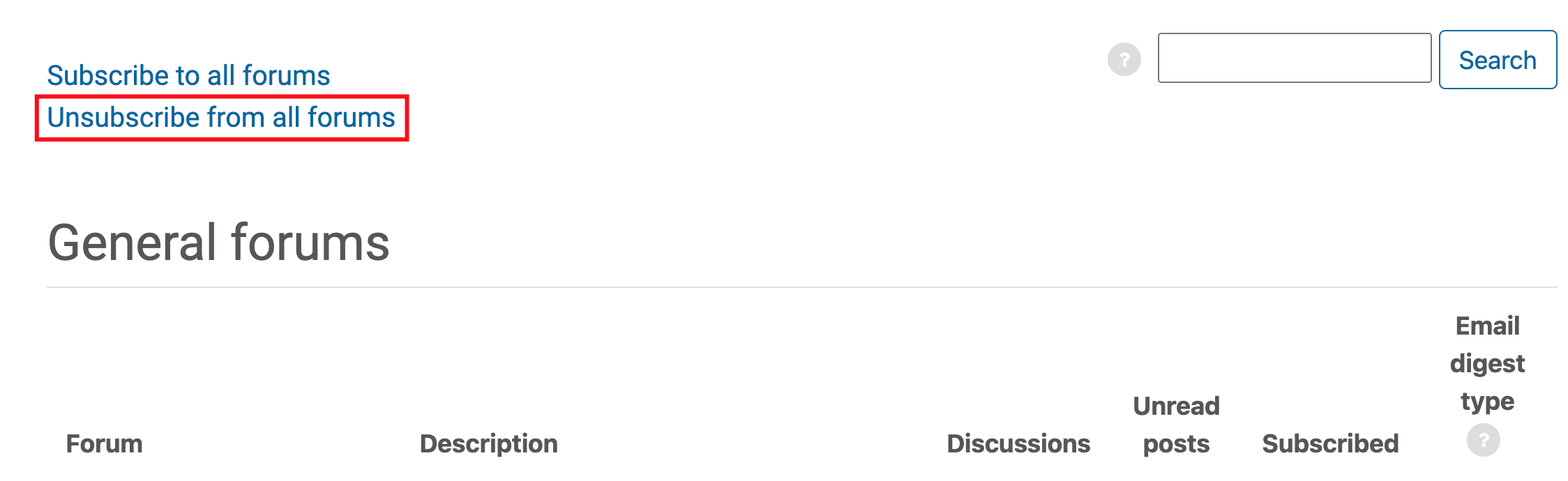
View Forum Feedback Comments and Rubric in Open Grader
You can see Forum feedback comments from instructors following the steps below.
View 1
Step 1. On the General Course Information page, scroll to the bottom left-hand side of the table of content and click on the Course Dashboard.
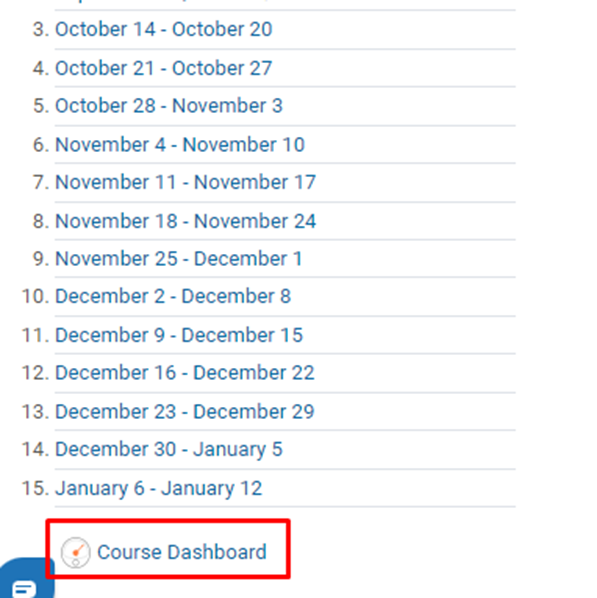
Step 2. On the Course Dashboard page, click on Gradebook
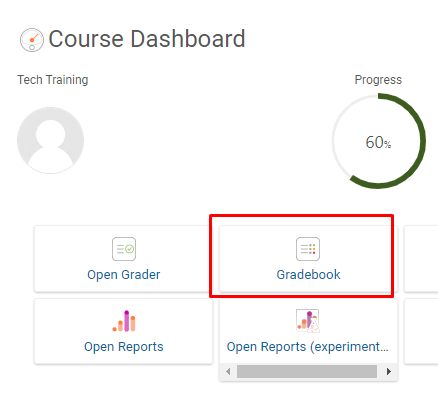
Step 3. You will look for the Discussion Forum your instructor has provided you with feedback

View 2
Step 1. On the General Course Information page, scroll to the bottom left-hand side of the table content and click on Course Dashboard
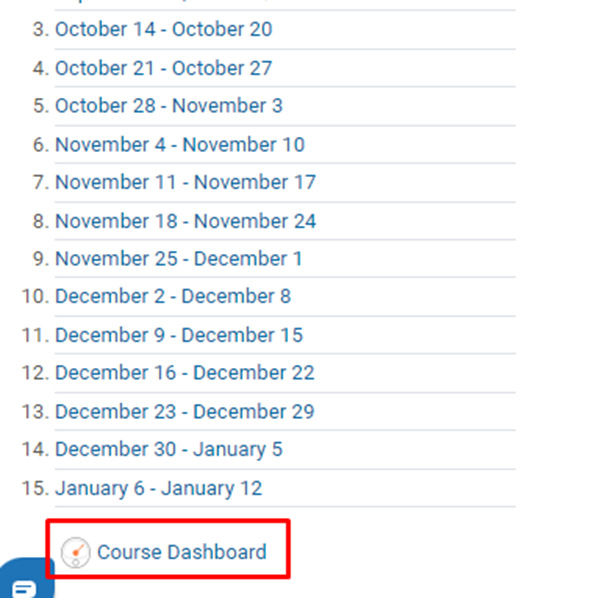
Step 2. On the Course Dashboard page, click on Open Grader to view the Rubric and Feedback comments. *If you want to see view the rubric and feedback in one place.
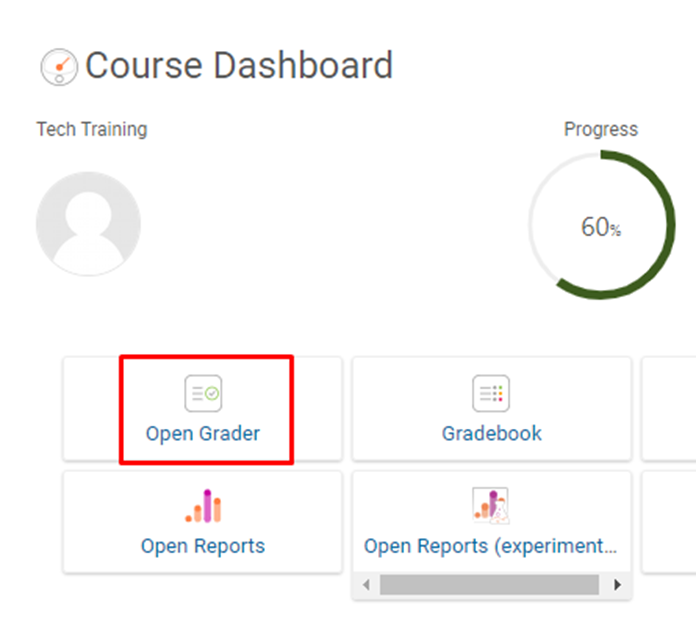
Step 3. On the right-hand side of your screen, you will click on the search box and find the forum you received feedback from

Step 4. Click on View grading rubric
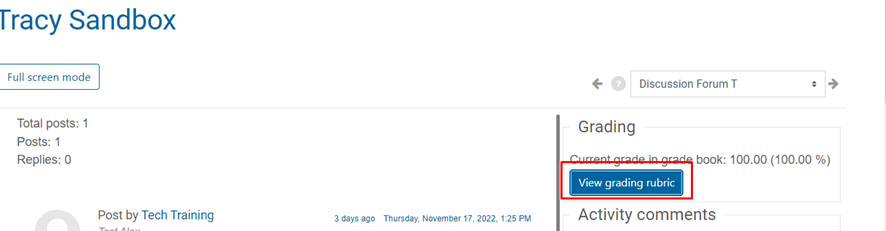
Step 5. A pop-out window will show, and you will scroll at the bottom of the window until you see the Overall Feedback