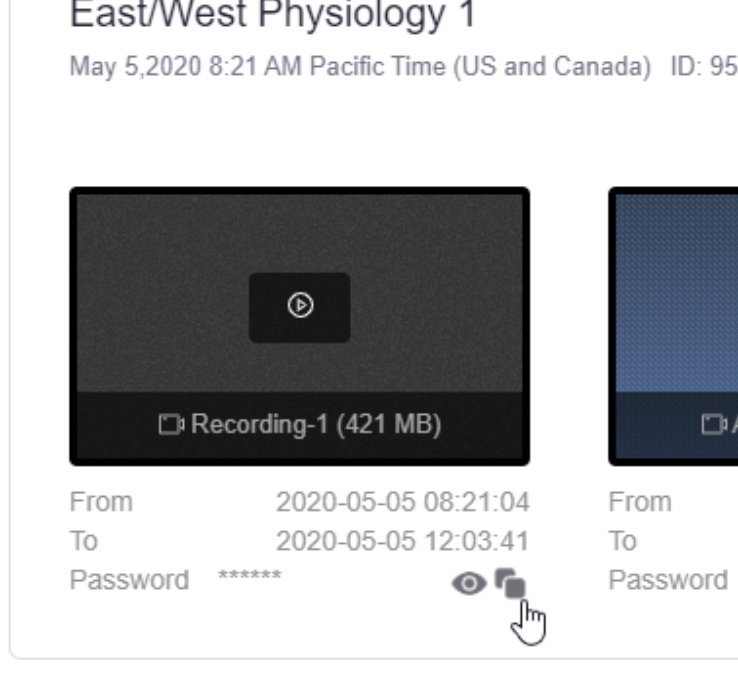Zoom is a video conferencing platform that allows users to connect virtually for class meetings.
- Head over to your Courses section on the left Navigation Menu and click on the course you want to access.
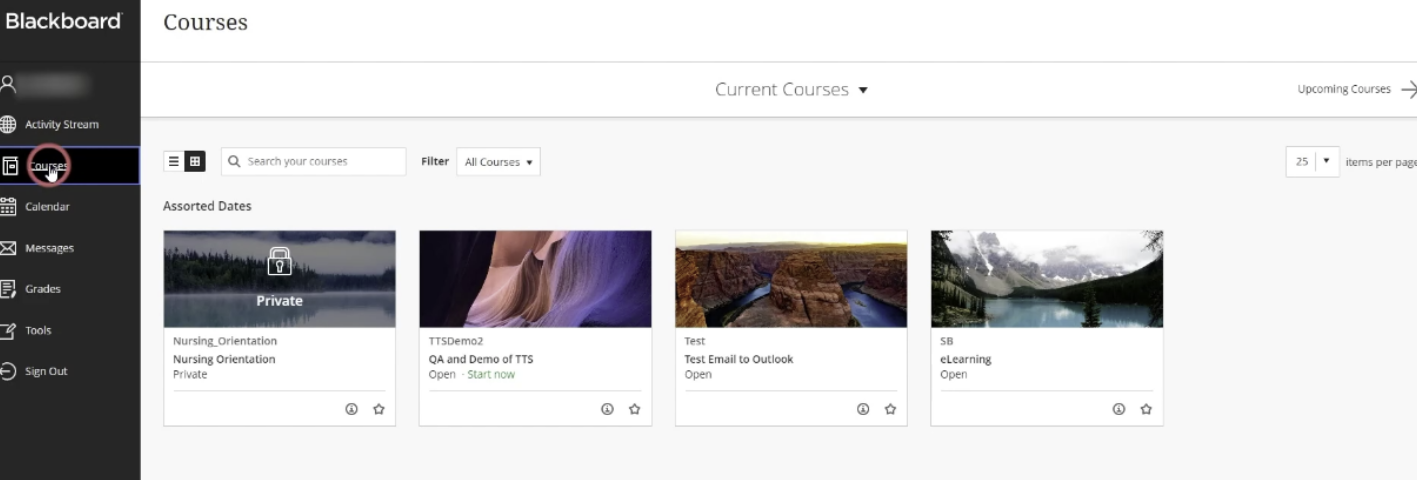
- Once the course is being displayed, the Zoom LTI should be the first option in the Course Content Click on Zoom Meetings.

- The following screen will load. If you feel that the page is taking too long to load, click on the click here
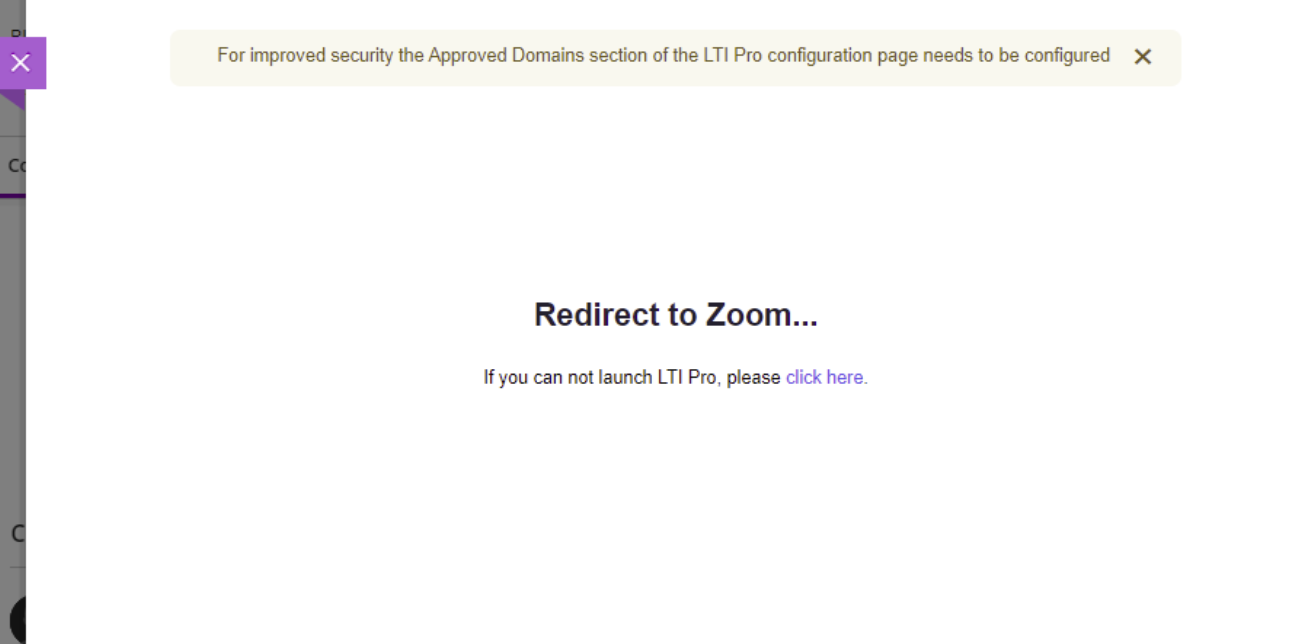
- You will be redirected to a Zoom page in which you can find the upcoming meetings for your classes, as well as the recordings. To join a meeting click on the Join button next to the Meeting ID.
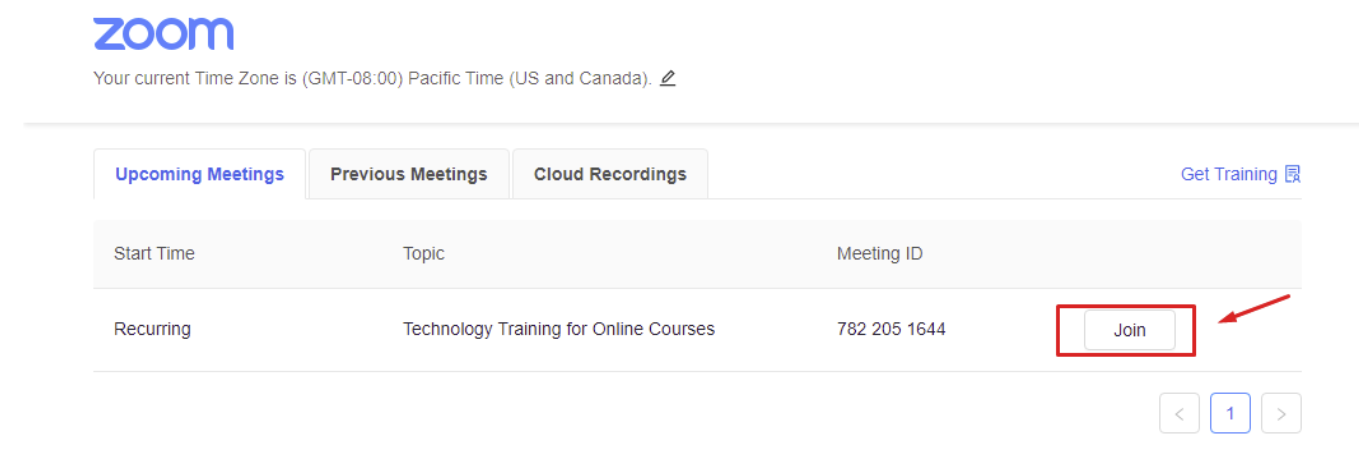
- If you wish to access the recordings, click on the Cloud Recordings Click the meeting link to access the recording.
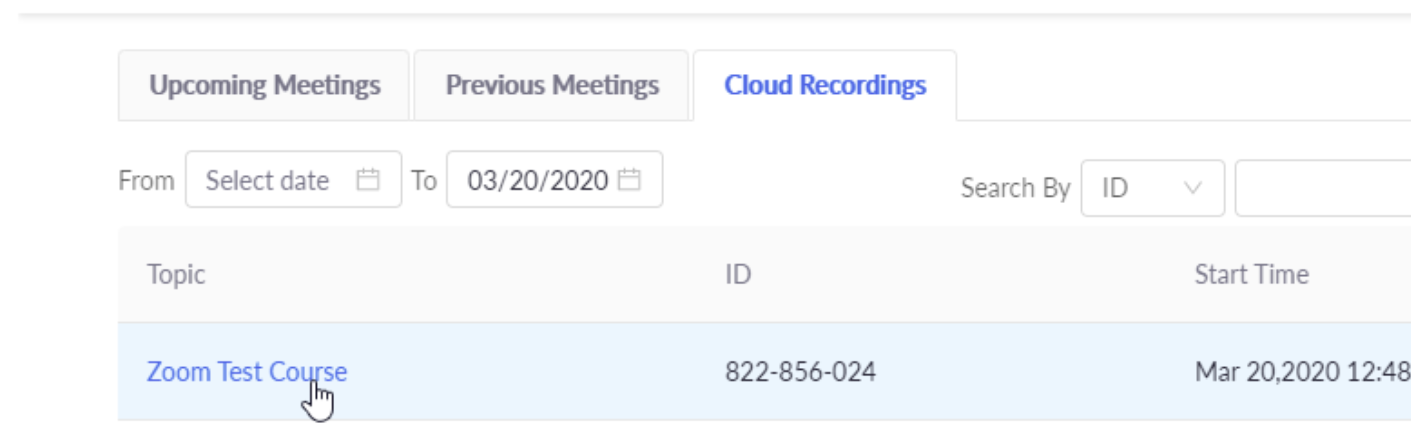
- Once you’re in the Recordings section, click on the play button for the recording.

- A password will be copied to your clipboard.

- After clicking play, a new tab will open. Paste the password in the field and click the Access Recording button.

- To copy the password manually, go back to the previous tab, and click the Copy