This article explains how students use CourseKey for Asynchronous Online Courses in Blackboard.
**Courses will be available 2 weeks prior to the course start date.
Introduction: Asynchronous attendance is tracked by capturing an attendance qualifying event Blackboard Learn. As you complete the events, you can track your attendance on the CourseKey app. This is an effective view-only tool.
Download the CourseKey Student app.
For iPhone:
Go to the App Store.
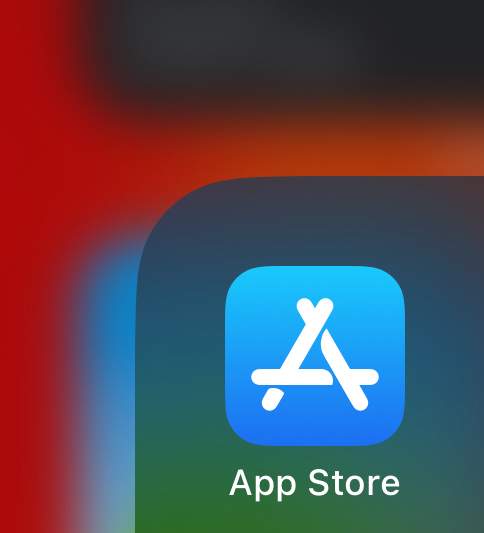
Already in the App Store, search “CourseKey Student”. Click on “Get”.

Wait for the download to complete.

For Android:
Go to the Google Play Store.
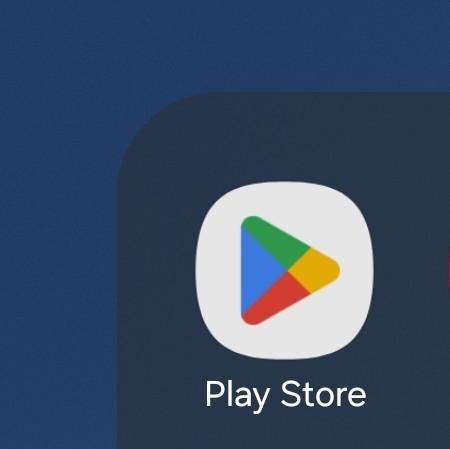
Already in the Google Play Store, search “CourseKey Student”. Click on “Install”.
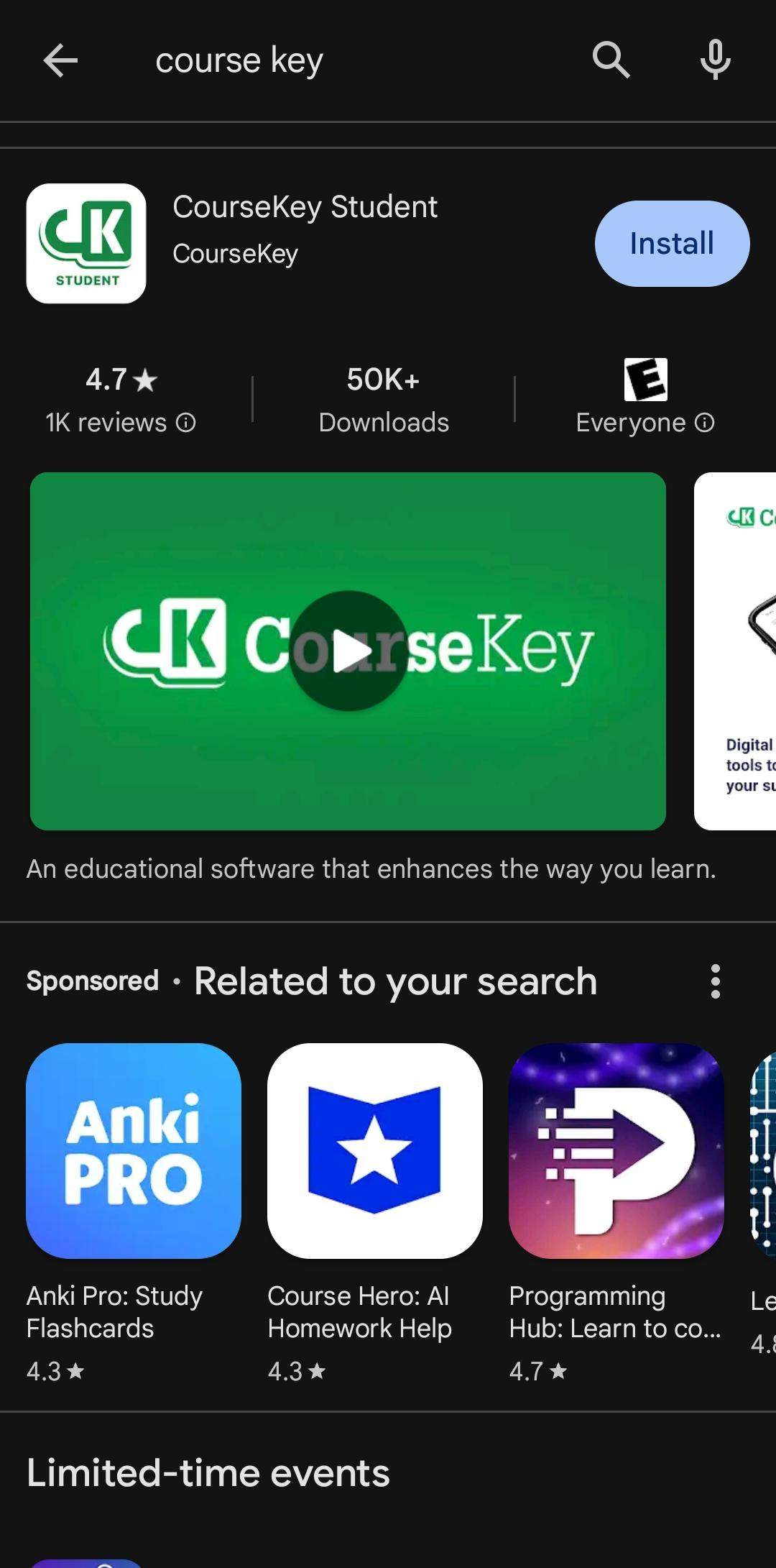
Wait for the download to complete.

Signing into CourseKey
Step 1: Log in to the CourseKey app using Single Sign On (do not enter your credentials in the first email/password fields, be sure to select “Single Sign On” first.

Step 2: Enter your Pacific College email address in the field “Your Corporate Email”. Click Single Sign On.
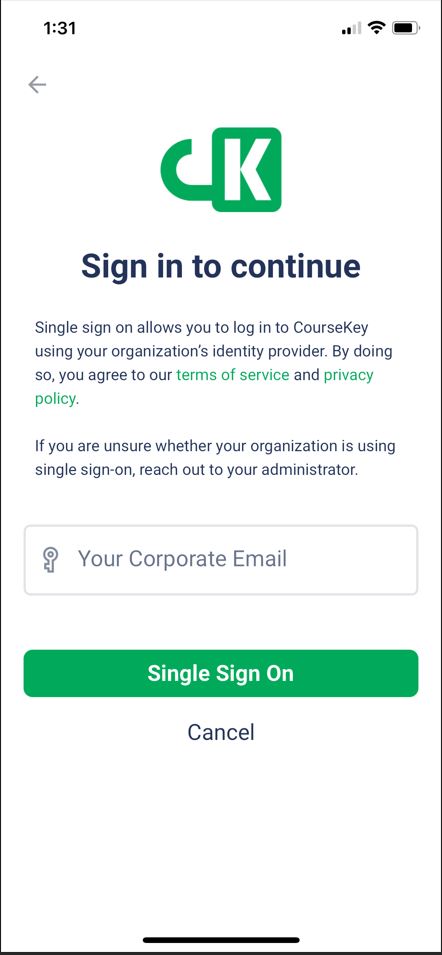
Step 3: You will be redirected to Microsoft/Pacific College authentication. Use your Pacific College credentials to log in and authenticate.

Login Complete.
Track your Attendance
Step 1: When you enter the app, select the three lines in the upper left hand corner to view your class schedule.
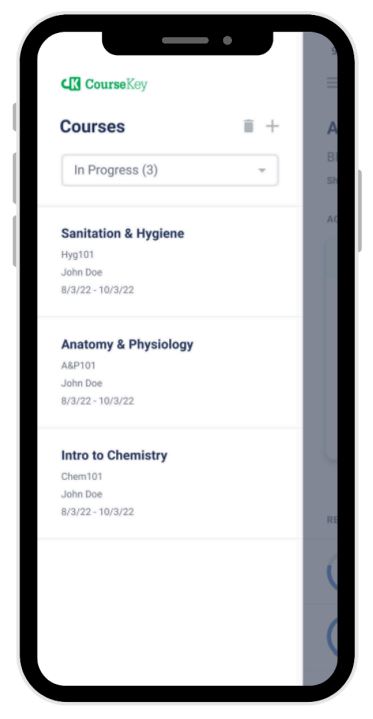
If you are not able to view courses that you are registered for, use the drop-down arrow to expand your filters. Note: Courses that have not yet started may be in Future status.
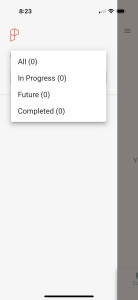
Step 2: View your updated attendance.
As you complete your asynchronous assignments in Blackboard, you will receive awarded time per assignment. CourseKey will track the time you have been awarded. You may view your updated attendance from the CourseKey application at any time.
Click the Course at the bottom of the screen. Click Attendance & Assessment.
Here you will be able to view attendance awarded in your course, your assignment grades, missed assignments, and any upcoming assignments with their due dates.
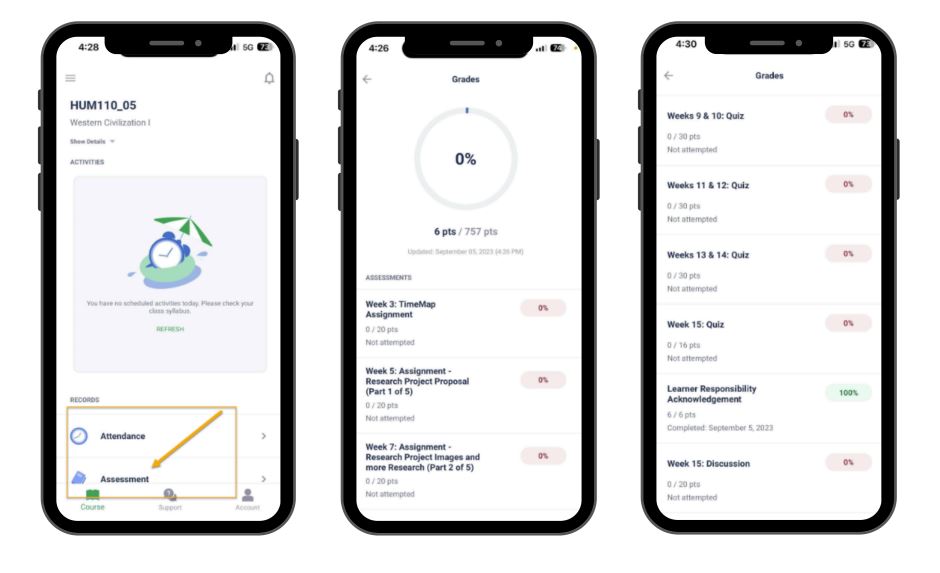
Congratulations, you now know how to view your attendance which is based on activities in Blackboard.
