This article explains how students download the CourseKey Student application on your device.
**Courses will not be available until 2 weeks before they begin. Access to CourseKey will not be available for students new to the system until 2 weeks before courses begins.
Download the CourseKey Student app.
For iPhone:
Go to the App Store.
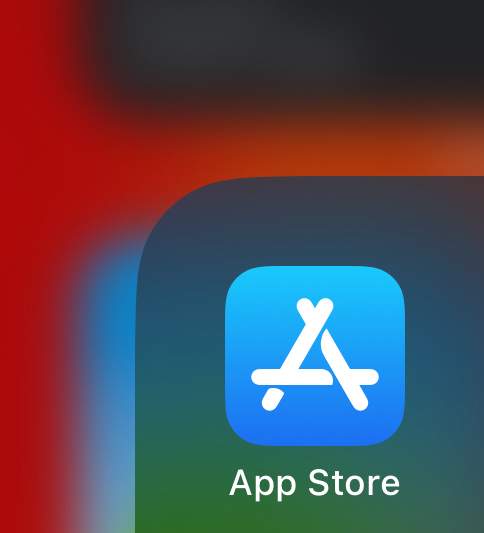
Already in the App Store, search “CourseKey Student”. Click on “Get”.

Wait for the download to complete.

For Android:
Go to the Google Play Store.
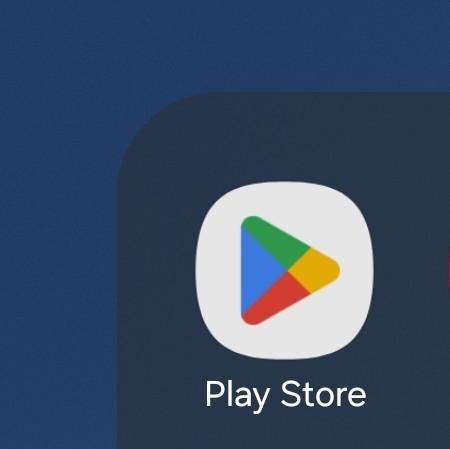
Already in the Google Play Store, search “CourseKey Student”. Click on “Install”.
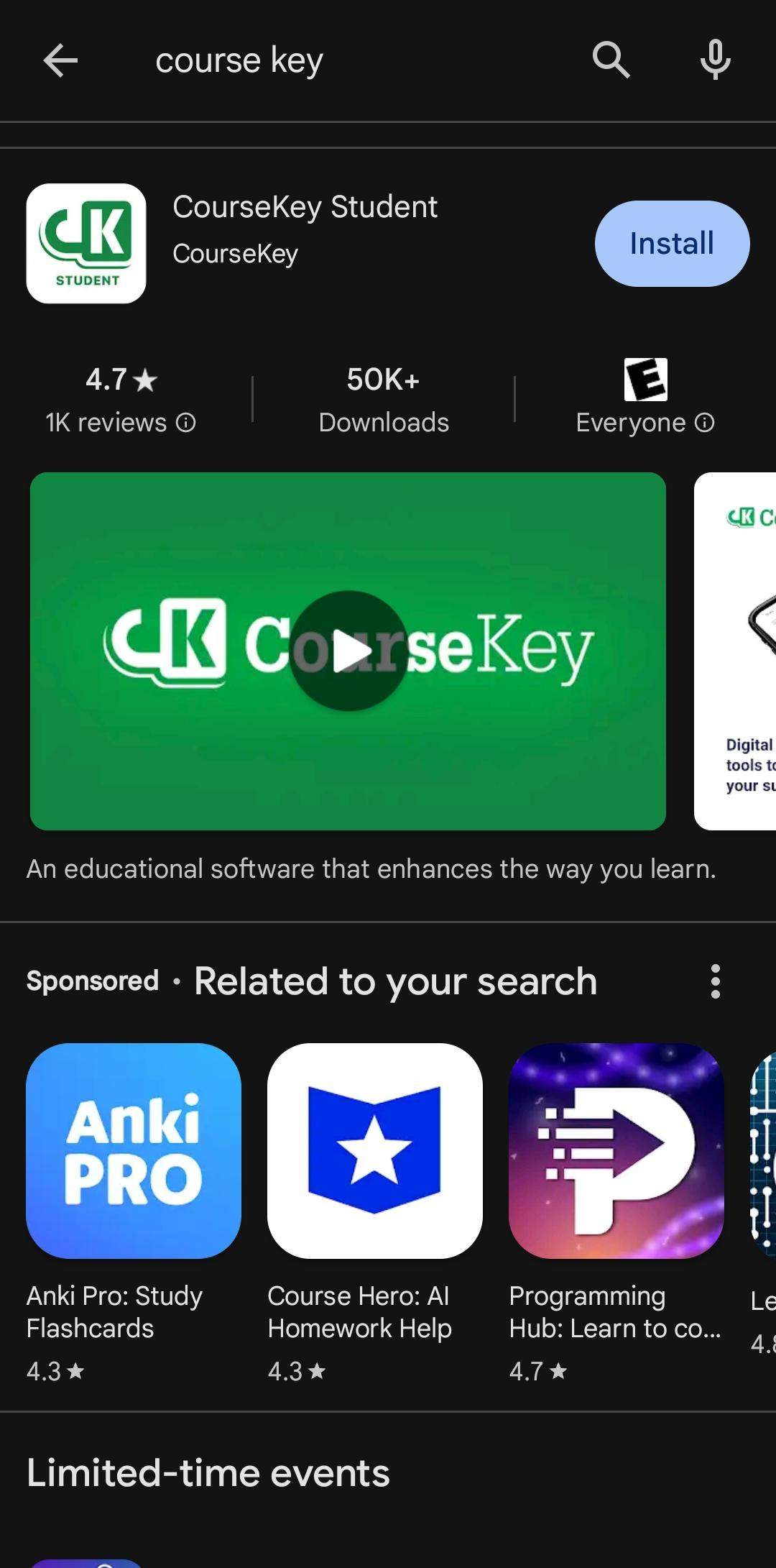
Wait for the download to complete.

Signing into CourseKey
Step 1: Log in to the CourseKey app using Single Sign On (do not enter your credentials in the first email/password fields, be sure to select “Single Sign On” first.

Step 2: Enter your Pacific College email address in the field “Your Corporate Email”. Click Single Sign On.
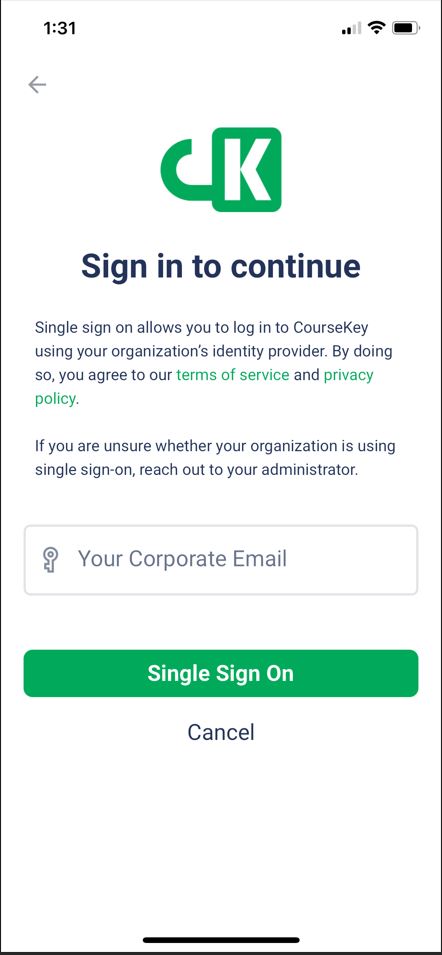
Step 3: You will be redirected to Microsoft/Pacific College authentication. Use your Pacific College credentials to log in and authenticate.

Login Complete.
