Blackboard offers a messaging system as a helpful resource to communicate with your instructor and other course classmates.
Step 1
Access the messages sent and received in a particular course by selecting them through the Messages section in the Navigation Menu.
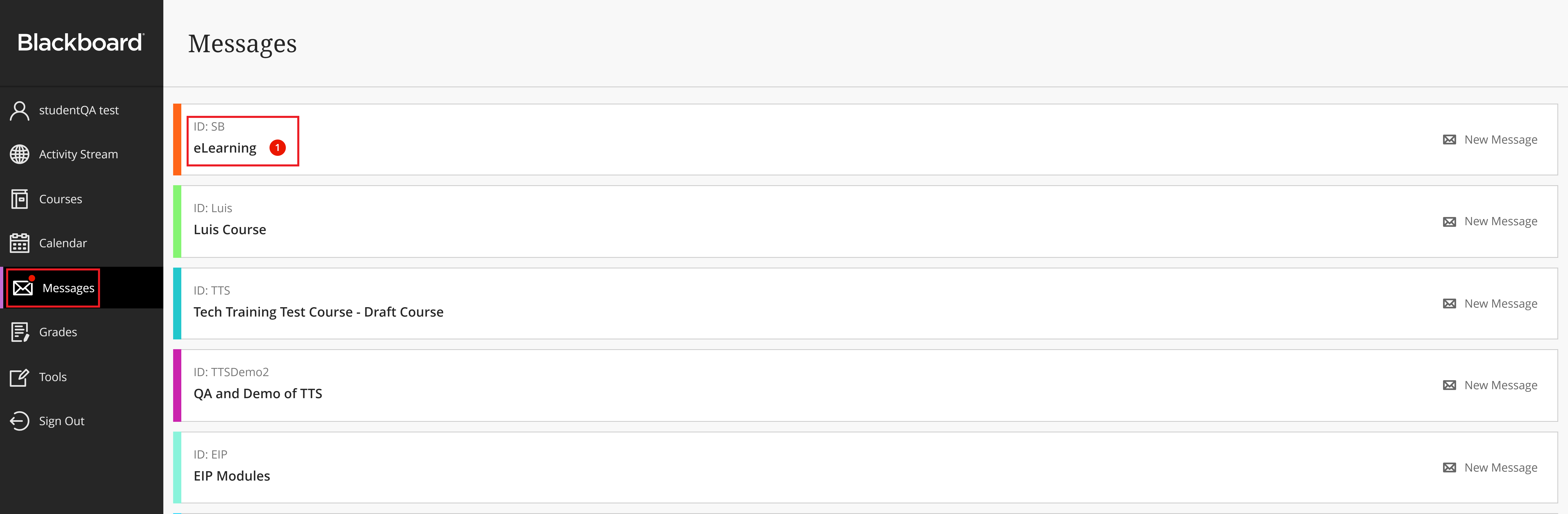
You can also access the messages window inside the course through the Messages tab.
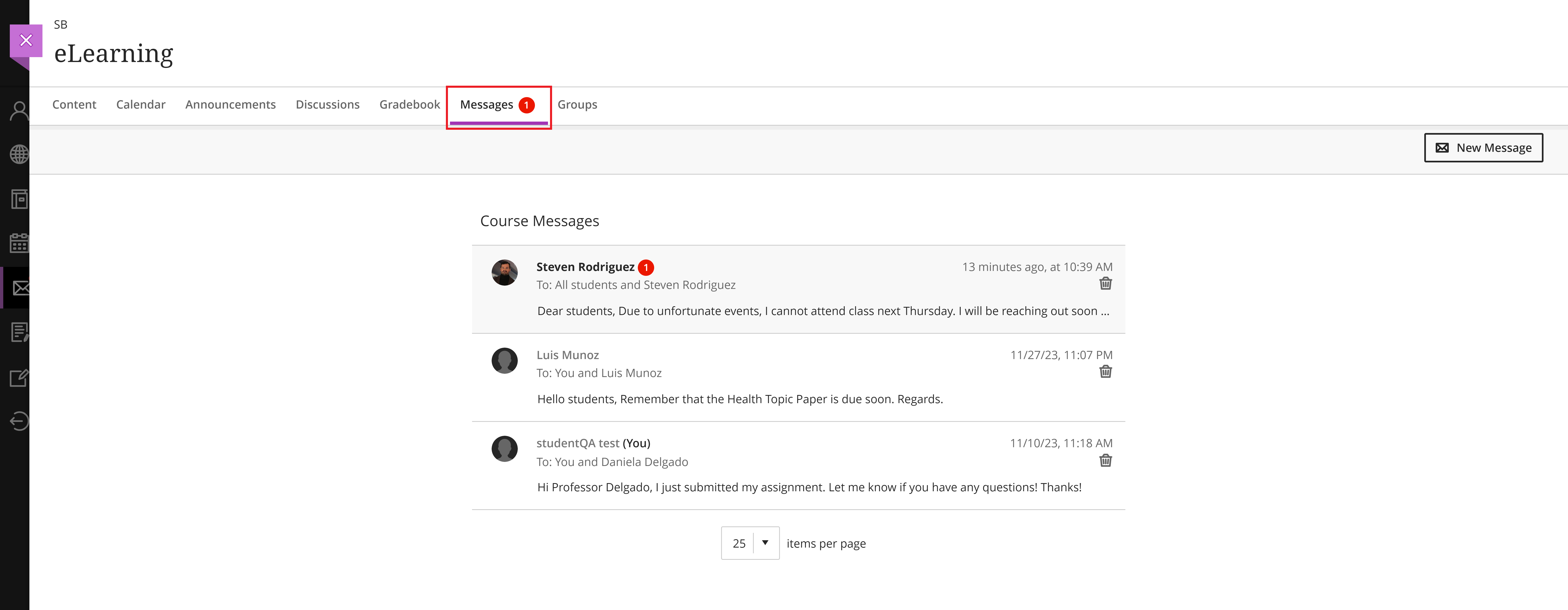
Step 2
Click on the message to check its content. If the sender has allowed it, you can also reply to the message in the same conversation.
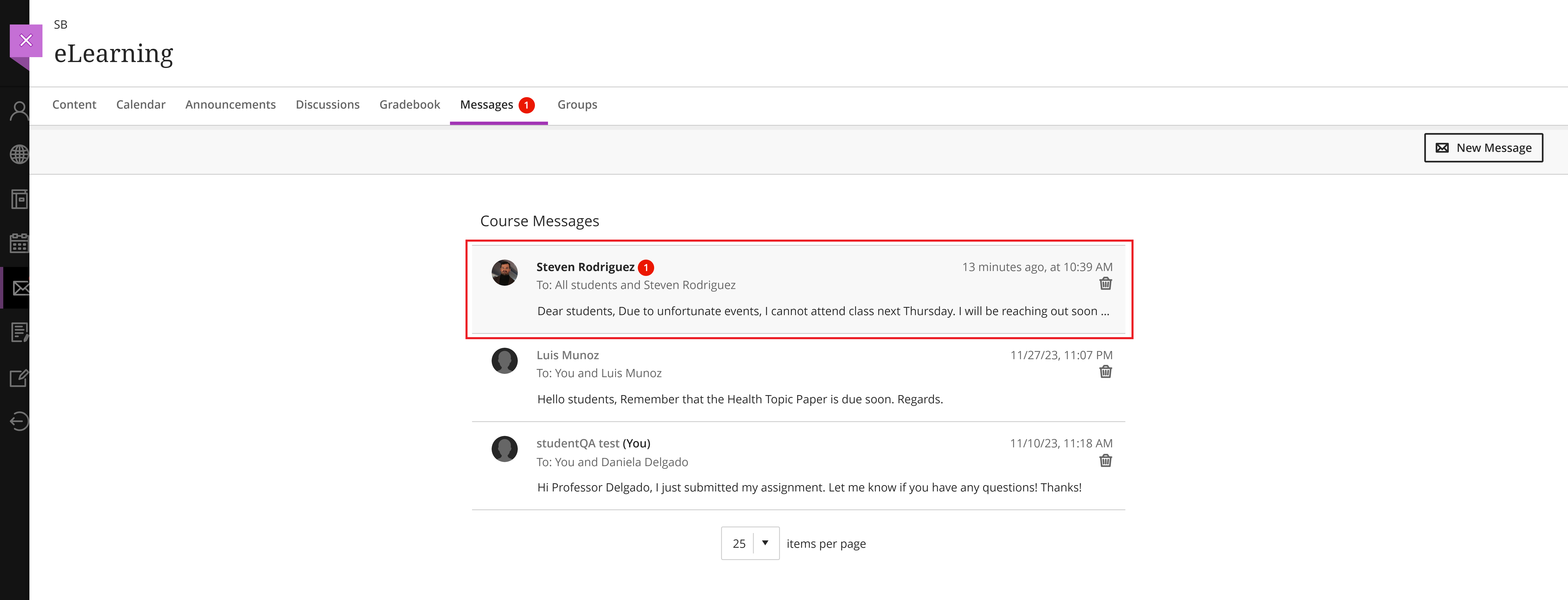
How to send a new message
Step 1
From the Messages tab on the course page, click on New Message.
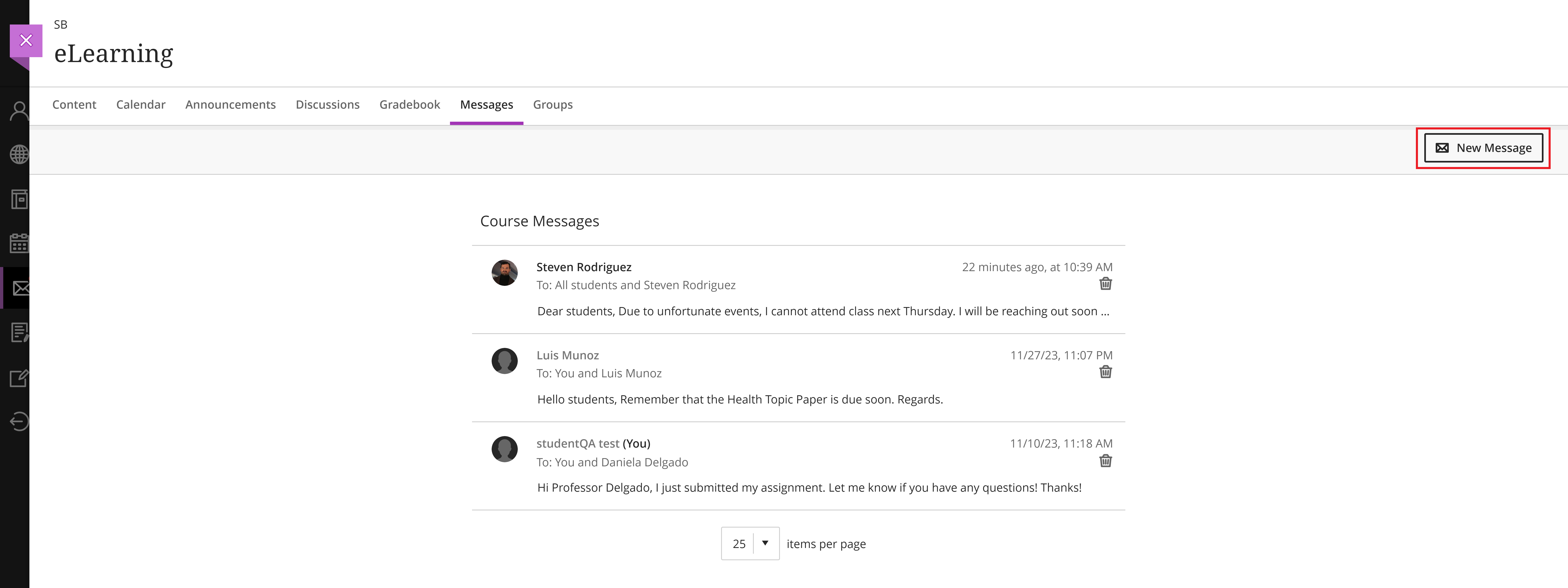
Step 2
On the message screen, you need to select at least one recipient. You can message a specific instructor, classmate, or all the instructors on the course you selected. When you are done writing, click the Send button at the bottom of the page.
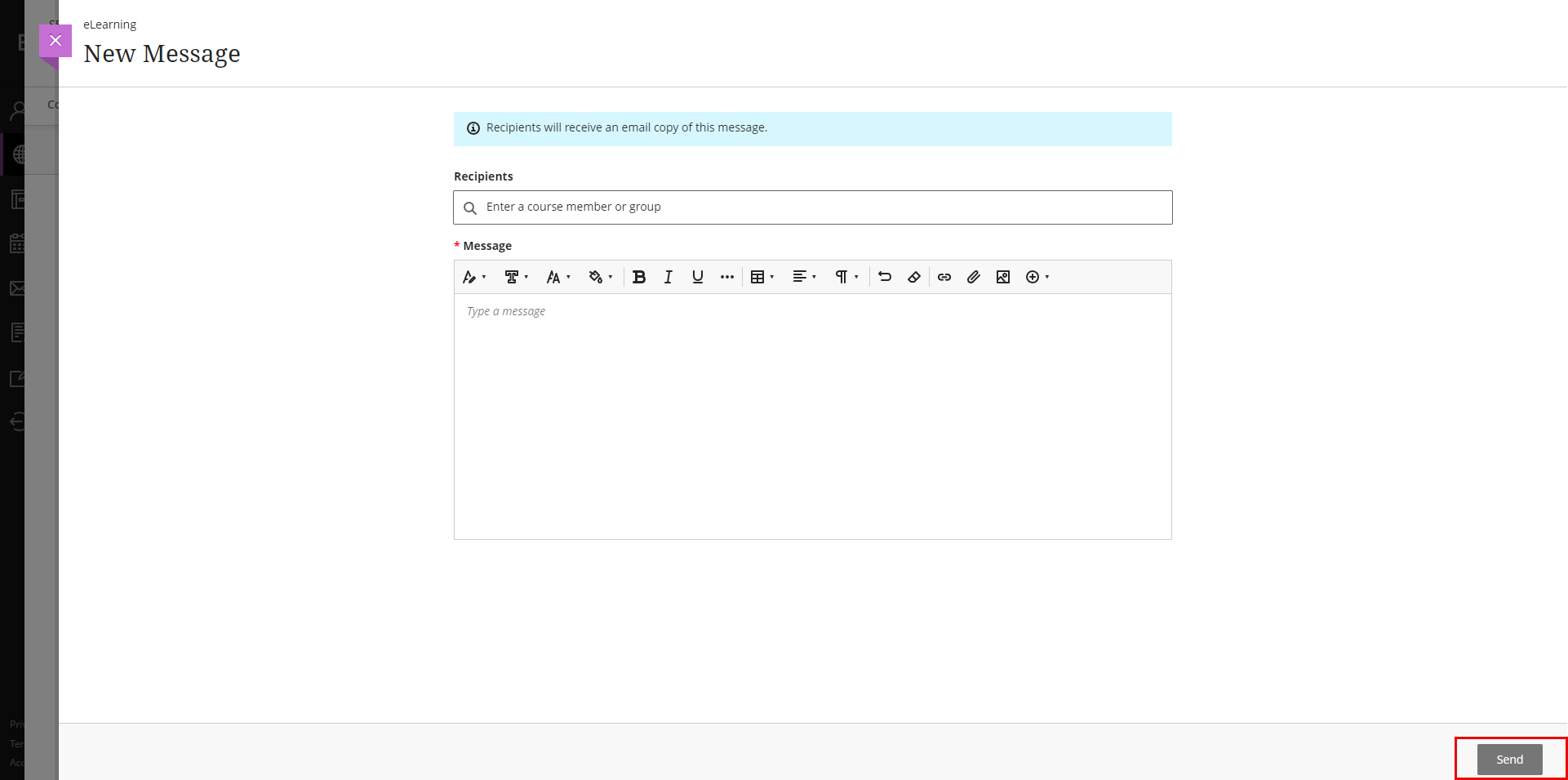
Note: You can also select an instructor you want to message directly from the Course Content tab.
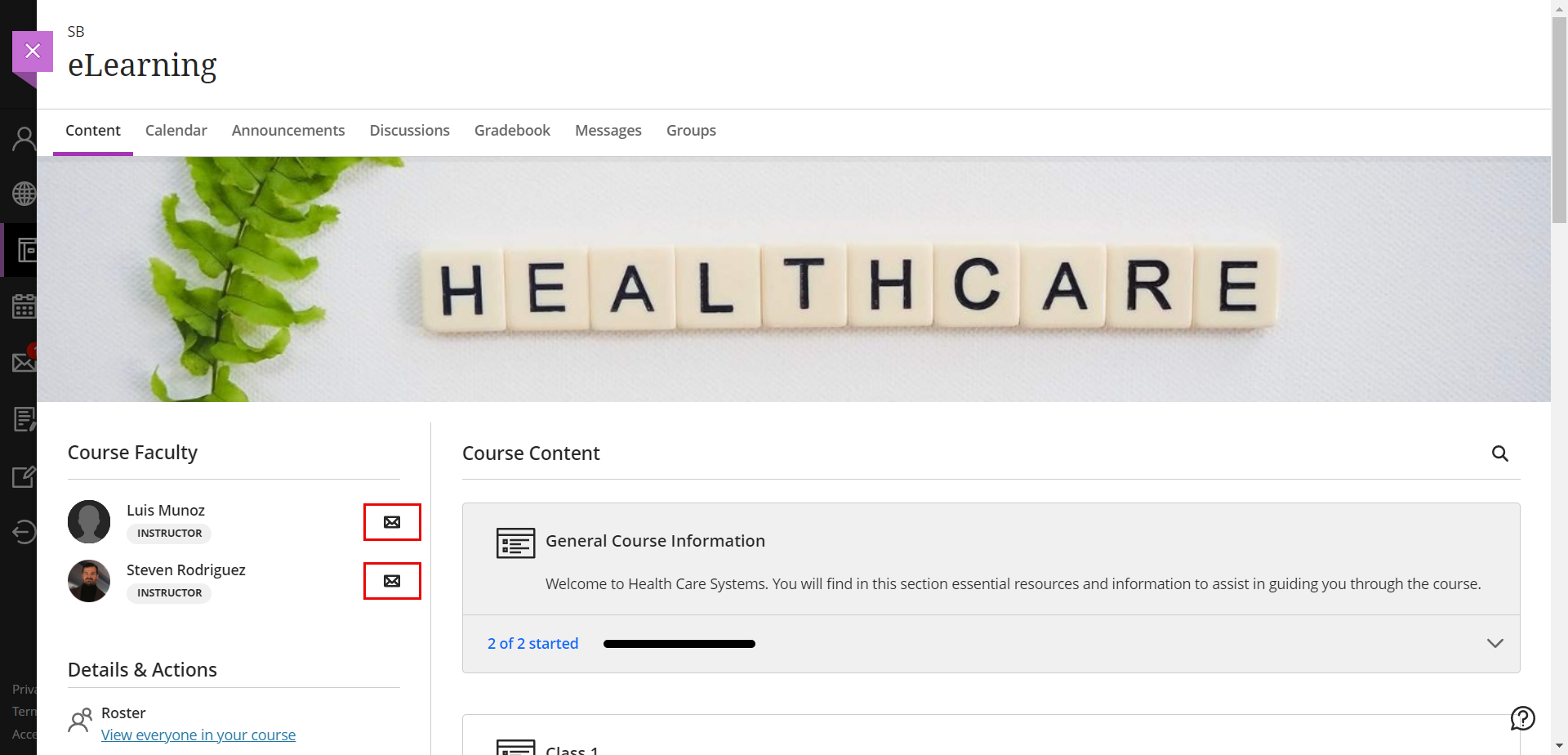
For further assistance, you can refer to articles available on Blackboard Ultra.
