Step 1
Log in to your Moodle account using your Pacific College username and password.

Step 2
Once you’re logged in, you should be directed to the Moodle homepage. Look for the course for which you want to view the grades. Click on the course name, this will take you to the course page. 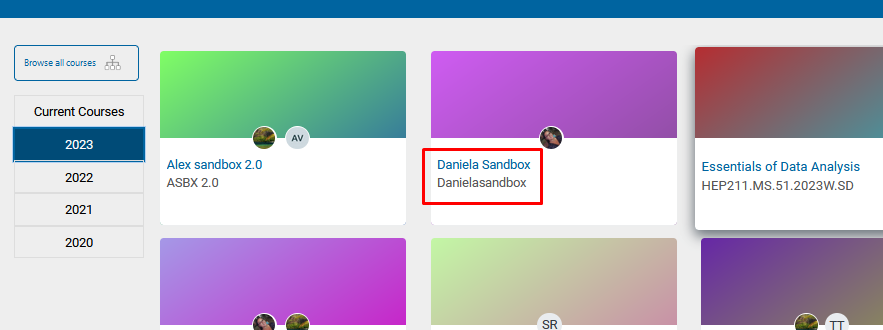
Step 3
Under the Table of Contents, access the Course Dashboard
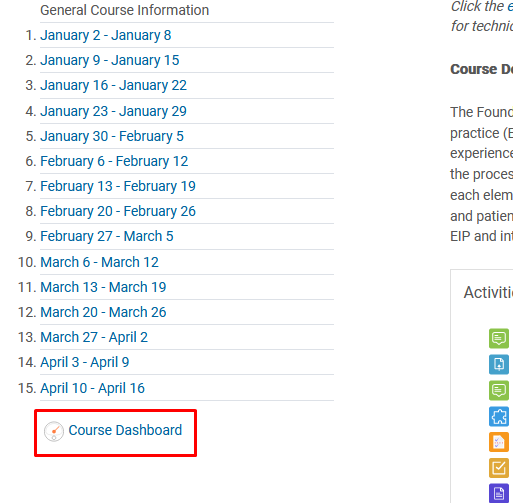
Step 4
Select the Gradebook option.
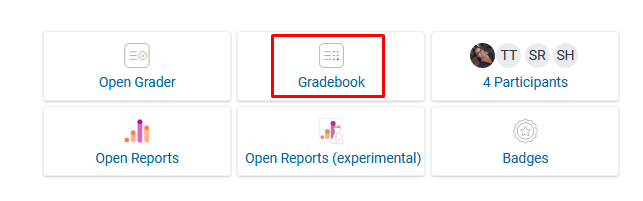
The Gradebook page will display a summary of your grades for the course. You should see a list of graded activities or assignments along with your scores or grades for each.
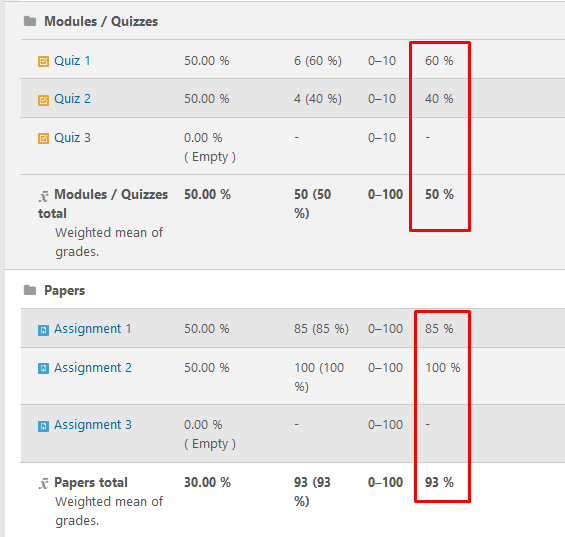
You will also see feedback from your instructor if they provided any.
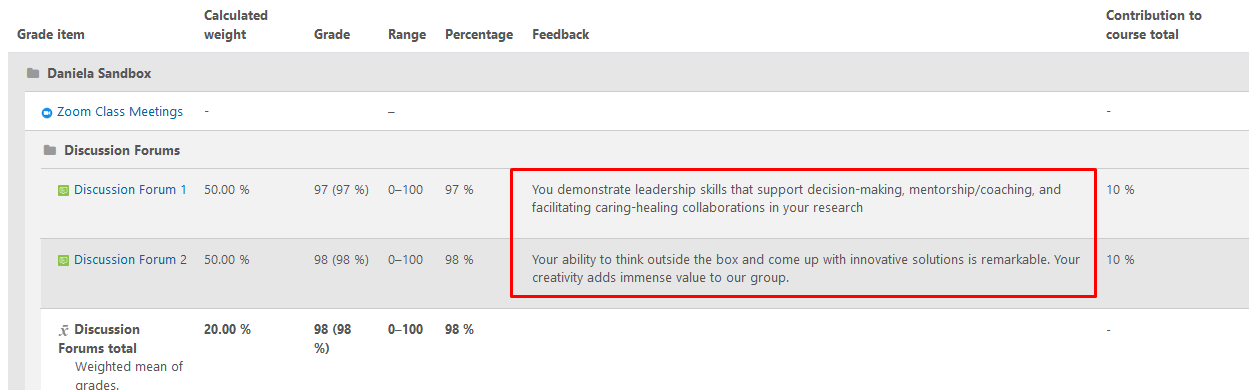 Keep in mind that if a submission has not been done or if the instructor hasn’t graded your submission, the activity will show as empty and carry a grade of 0.
Keep in mind that if a submission has not been done or if the instructor hasn’t graded your submission, the activity will show as empty and carry a grade of 0. 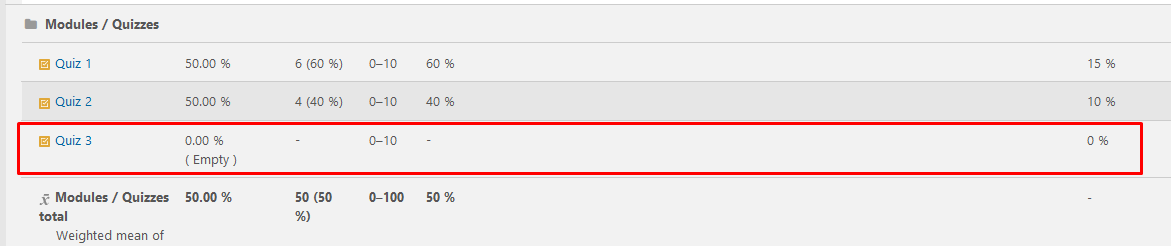 You can view your current Total course grade at the bottom of the page.
You can view your current Total course grade at the bottom of the page.  If you see errors in your grades or missing items, please communicate first with your instructor. For your final term grades refer to the Student Portal.
If you see errors in your grades or missing items, please communicate first with your instructor. For your final term grades refer to the Student Portal.
