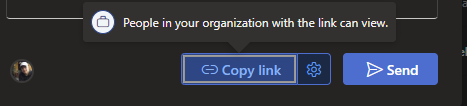Uploading files to OneDrive is a straightforward process that allows you to back up, share, and access your files from virtually any device. Here’s a step-by-step guide on how to do it from different devices:
- Open your web browser: Go to the OneDrive website by entering clicking on the “OneDrive” icon in the StudentHub.

- Sign in: Log in with your Microsoft account credentials.
- Upload files:
- Click the “Add New” button, then choose “Files upload”
- Browse your computer to find the files or folders you want to upload, select them, and click “Open” or “Upload”.

Sharing your OneDrive Files
- Once you’ve uploaded a file, you’ll receive a confirmation message at the bottom of the page in which you’ll be able to see the name of the file and a link to the location in which it was saved.

- To find all the files uploaded to your OneDrive, click on the “My Files” icon be sure to edit the permissions to “People in Pacific College of Health and Science”.
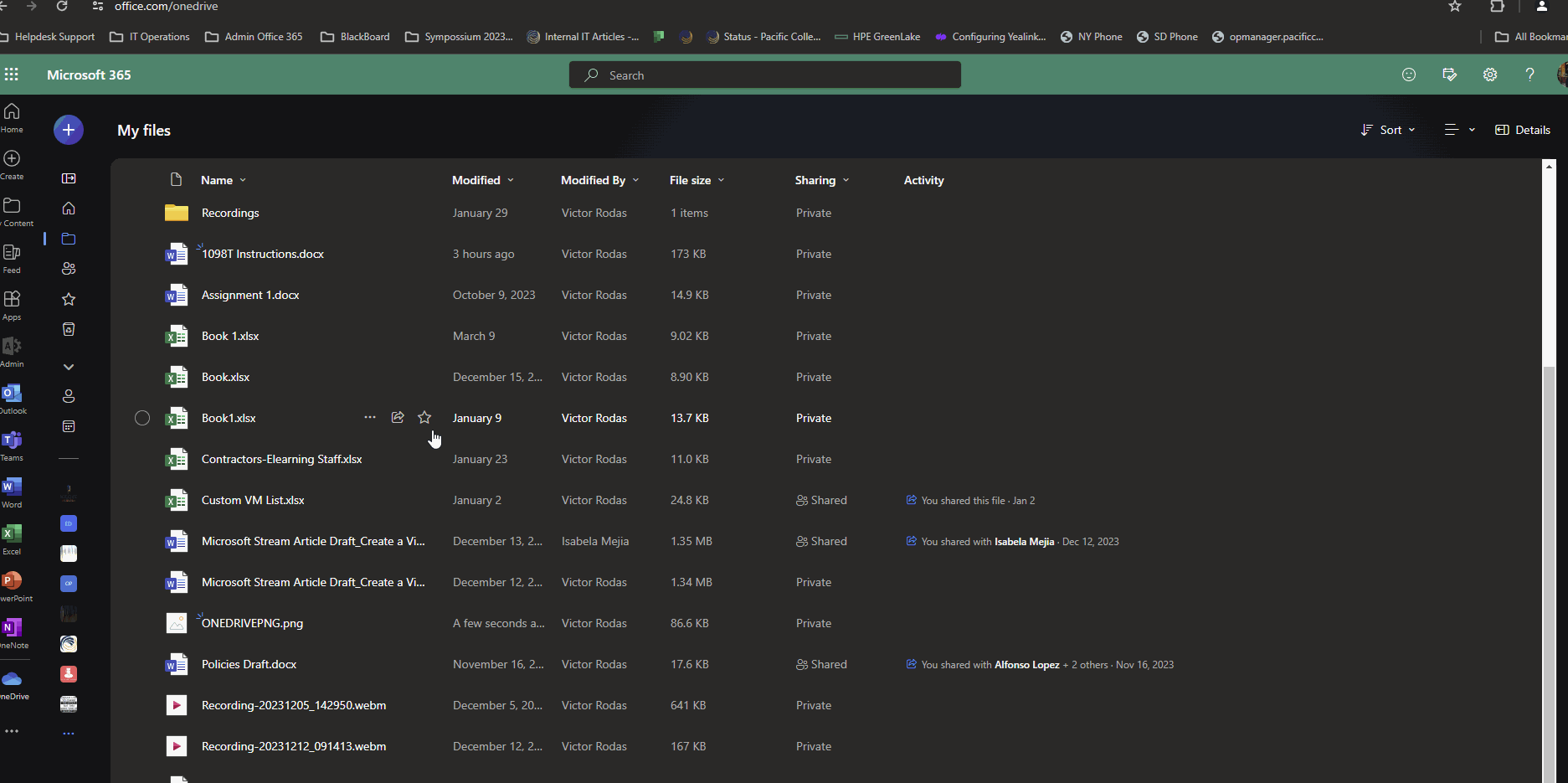
- Once the permissions are set you can copy the link and share it.