This article will guide you through the submission process, common settings, and features used in Blackboard assignments. Generally, assignments are available for a specific period, with a designated deadline for submission. The acceptance of late submissions is at the instructor’s discretion. If you miss the deadline, it is essential to contact your instructor promptly to discuss the possibility of an extension.
While some assignments may allow unlimited editing after the initial submission, this is uncommon. In most cases, assignments can only be edited until the posted due date.
How to submit an assignment
Finding your assignment
Assignments can be accessed through the Activity Stream or the calendar if your instructor added due dates. You can also find them on the Course Content page.
Once you have located the assignment you want to submit, click on it.

Starting the attempt
When the assignment is accessed, you’ll find specific details such as due date and time, submission information, grading rubric (if it is required for the assignment), attempts allowed, and maximum points. This information will also be available once the attempt is started.

Clicking on This item is graded with a rubric will allow you to review the rubric details.

Select Start Attempt to initiate the submission process.
Submission process
When the attempt is started, review the assignment directions and start working on your submission.

The submission box provides the options below. The method used will depend on the assignment and instructor’s requirements.
- Directly paste a link to an online stored file.
- Upload a file stored on your computer.
- Use the insert content button to add cloud storage content from Google Drive, OneDrive, DropBox, and Box.
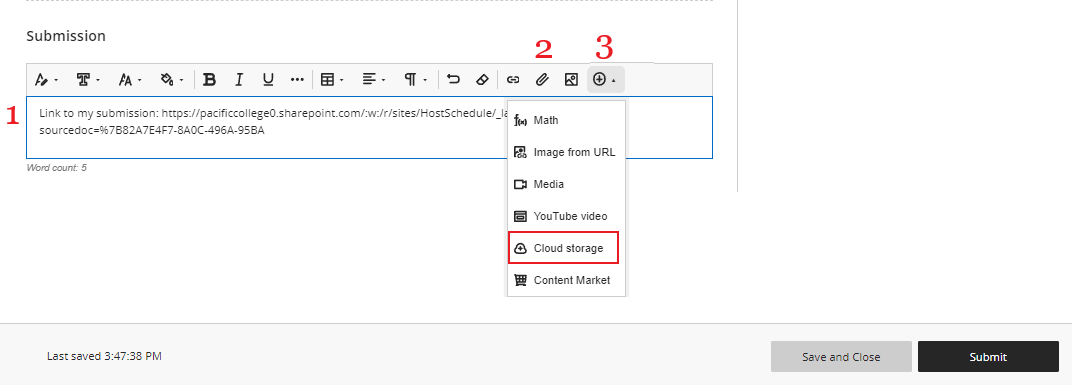
You can choose Save and Close to save your work and close the assignment. You will be able to return to the assignment before the due date and resume your work.
If your instructor has enabled the Prohibit Late Submissions option, the assignment will be automatically submitted on the due date if you have not already submitted it yourself.
Click on Submit if your submission process is ready and confirm the submission.
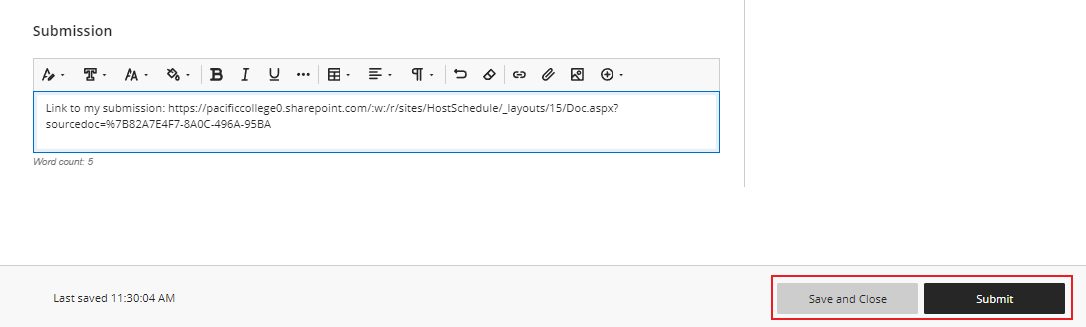
Blackboard will provide you with a submission receipt which will be sent to your email and can be downloaded as well.
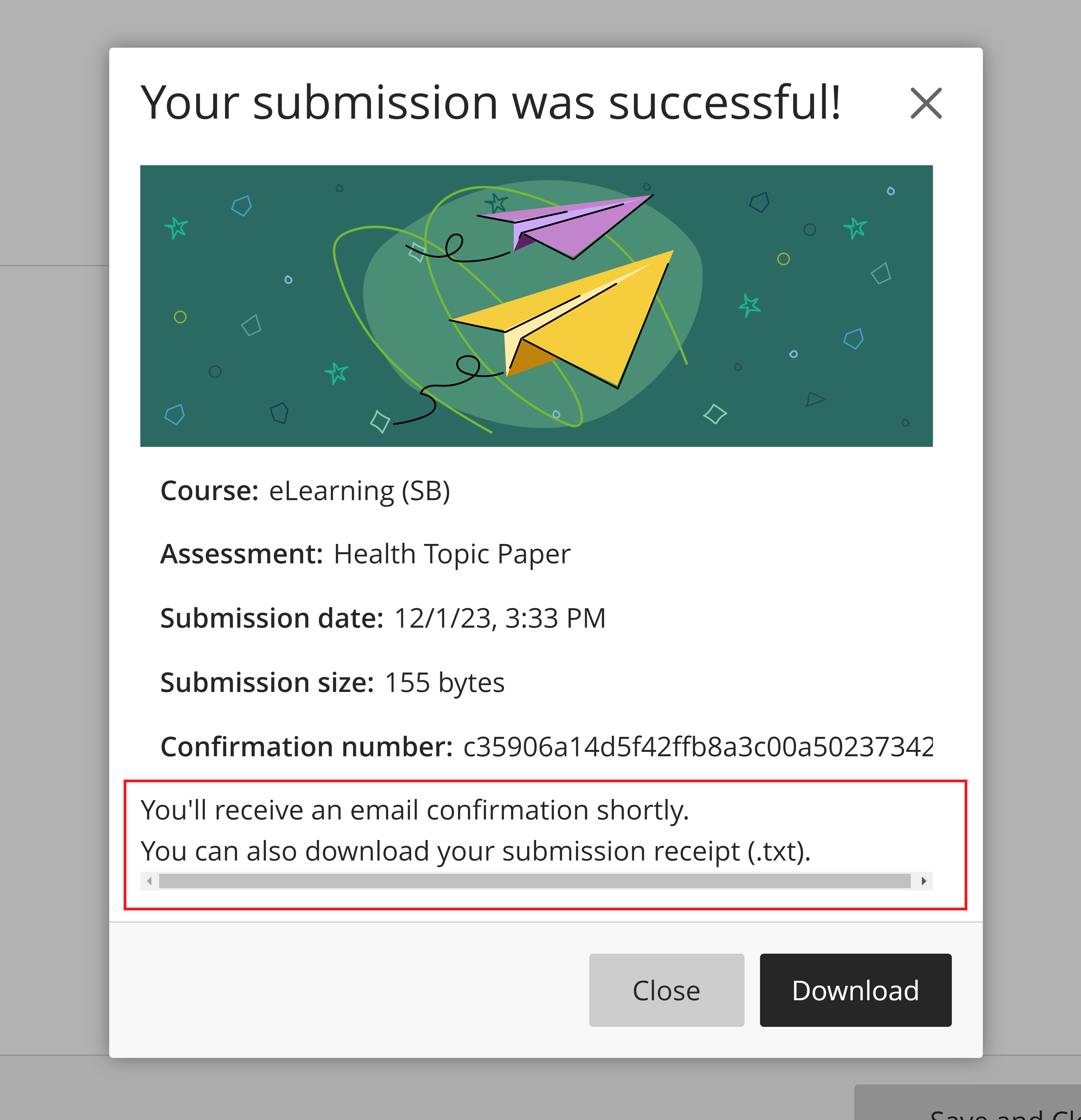
Reviewing your submission
If you wish to review your submission, you can do so by clicking on View Submission from the assignment screen.

While in the general view, you can double-check your attachments and see if the instructor has provided a grade. Please note that editing of attachments is not permitted unless the instructor enables multiple attempts.
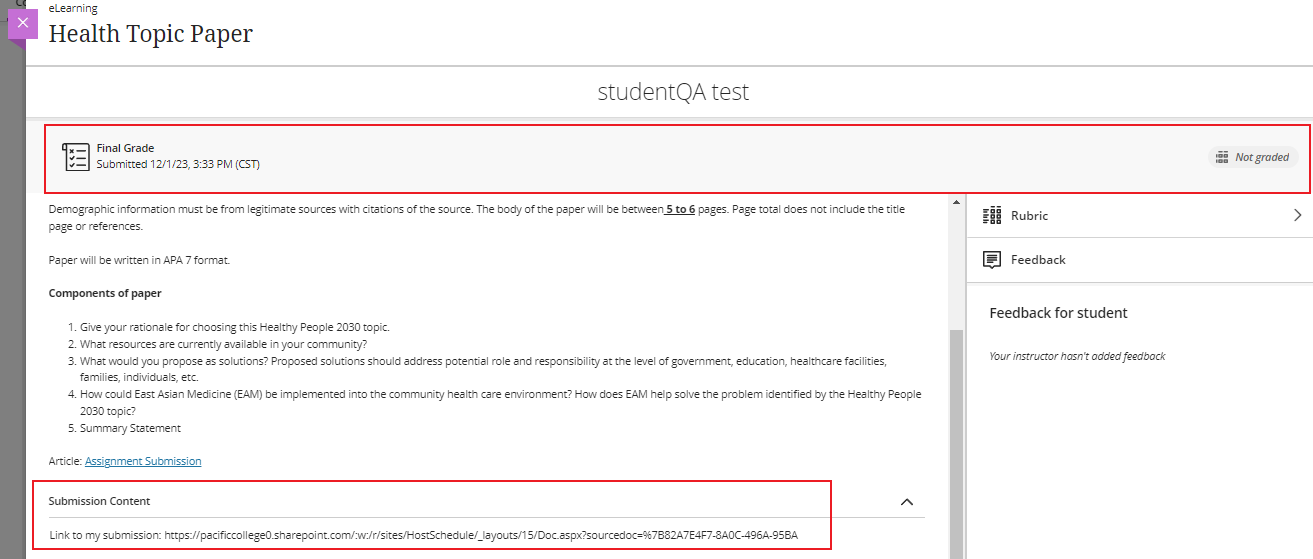
For further assistance, you can refer to articles available on Blackboard Ultra.
