Blackboard offers a messaging system as a helpful resource to communicate with your instructor and other course classmates.
This article provides step-by-step instructions guiding you on where to access and how to send messages through Blackboard.
Step 1
Access the messages sent and received in a particular course by clicking on the course’s name through the Messages section in the Navigation Menu.
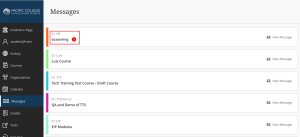
You can also access the messages window inside the course through the Messages tab.
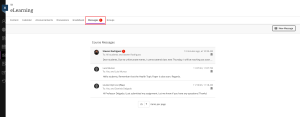
Step 2
Click on the message to check its content. If the sender has allowed it, you can also reply to the message in the same conversation.
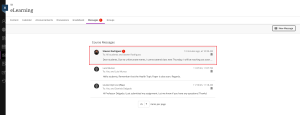
How to send a new message
Step 1
From the Messages tab on the course page, click on the New Message button.
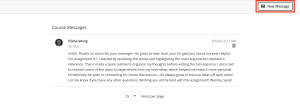
Step 2
On the message screen, you need to select at least one recipient. You can message a specific instructor, classmate, or all the instructors on the course you selected. When you are done writing, click the Send button at the bottom of the page.
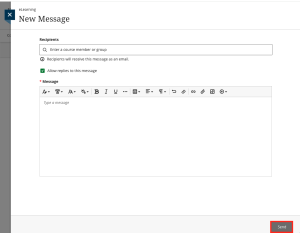
Note: You can also select an instructor you want to message directly from the Course Content tab. Simply click on the letter icon next to their name.
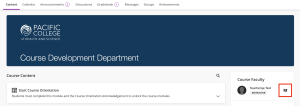
For further assistance, you can refer to this article available on Blackboard Ultra.
