In this article, you’ll find a step-by-step guide on how to locate and view annotated feedback in a Moodle assignment. Annotated feedback usually consists of comments, suggestions, and corrections directly on your assignment by your instructor to help guide your learning and progress.
Step 1
Locate and click on the assignment in your course.

Step 2
Scroll down to the Feedback section and click on “View annotated PDF …” under the assignment submission.
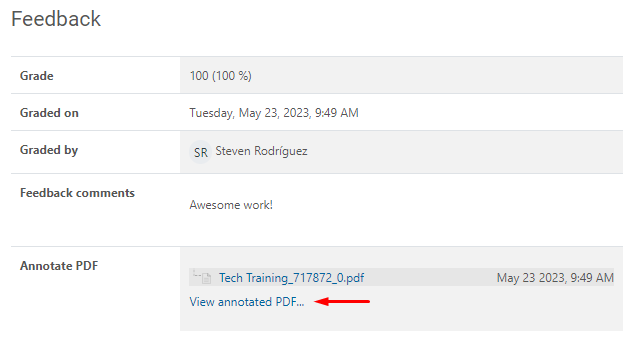
Step 3
Once you click on it, it will load a window with the file you submitted and the comments in a dialog icon:

Step 4
Put the cursor over that icon to see the feedback provided in your assignment.
Note: If the instructor or TA didn’t annotate any feedback on the PDF, the “View annotated PDF …” link won’t show up.
