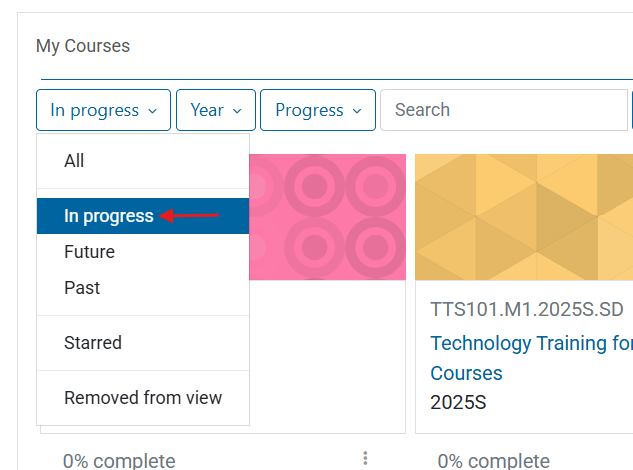Moodle is a virtual platform for instructors to create and manage online courses, facilitate communication, and deliver educational content to students.
There are diverse ways to locate your courses in Moodle.
*Note: Courses for the upcoming term will not be shown until one week before the term starts.
Personal user page
Step 1:
You will see your Dashboard page once you log in. You can choose between your current and past courses on using the “All” dropdown menu in the My Courses block.
* Note: Courses for the upcoming term will not be shown until one week before the term starts.
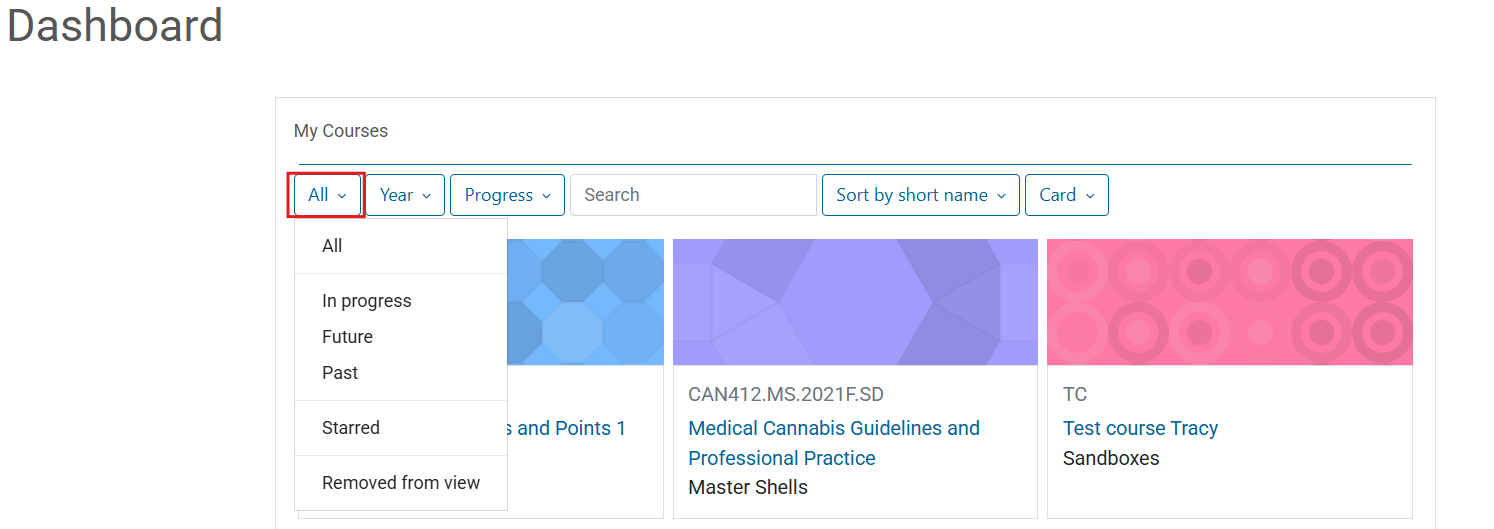
Search for courses
Step 2:
Scroll down until the Course Search Box is shown. Click on “Browse all courses” to search for any courses you’re enrolled in but may not see listed.
*You can access greyed-out courses you are enrolled in.

Step 3:
If you are browsing for courses, type the complete course code and click on the search icon.
Example: WS800.51.2022S.SD
![]()
Use filters
Step 1:
On your Dashboard page, click the filter options to browse your courses.
Once the term begins, you want to verify whether the filter is All or In progress to see your courses.
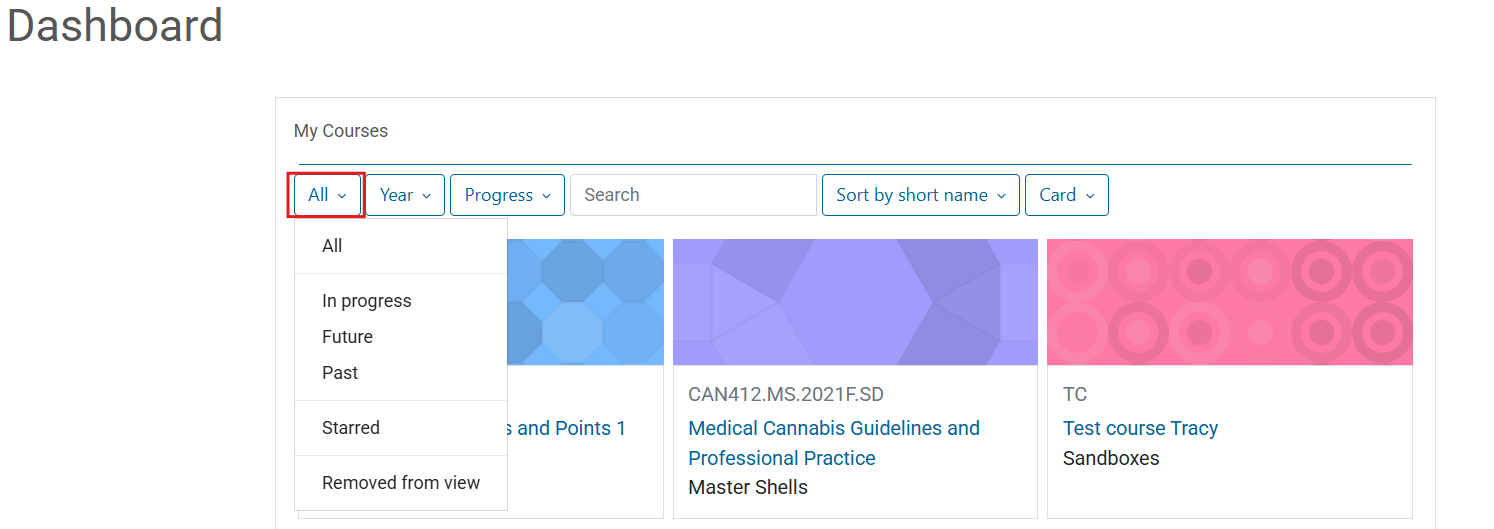
Step 2:
Click on the In progress option to filter the view so that only your current classes are showing.