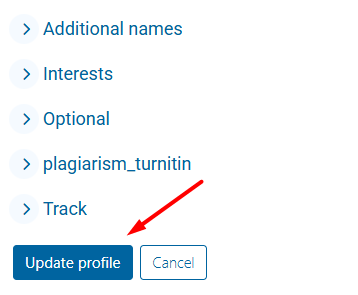Setting the correct time zone in your Moodle profile is important for deadlines, announcements, and notifications to be displayed accurately according to your local time. This enables you to stay on top of assignments, participate in discussions, and engage with course materials without confusion or potential scheduling conflicts.
*If you do not change the time zone to where you reside, it will default to Pacific Time.
Step 1
Select your Profile Picture.
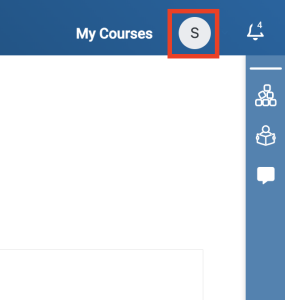
Step 2
Select Profile from the dropdown menu.
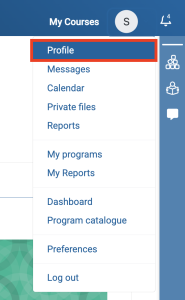
Step 3
Click Edit profile under User details on the left side of the profile page.
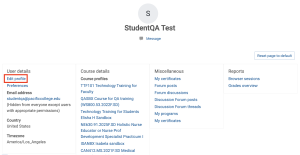
Step 4
Change the Timezone to a city in your time zone. Not all cities are listed in the Timezone dropdown menu, but most time zones apply to many cities.
For example, San Diego residents need to select America/Los_Angeles. *If you do not change the time zone to where you reside, it will default to Pacific Time.
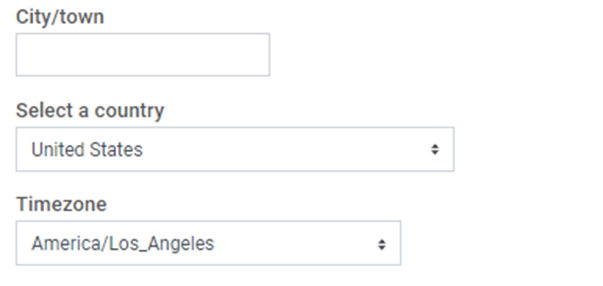
Step 5
Add a brief bio to the Description field.
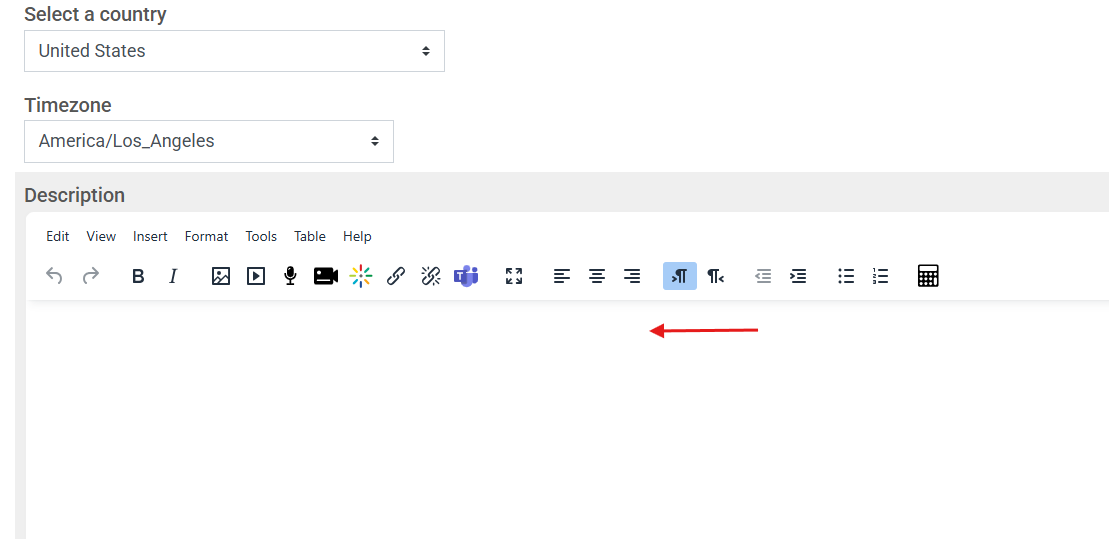
Step 6
Upload a current photo of yourself to the User picture section by dragging and dropping a file into the highlighted area.
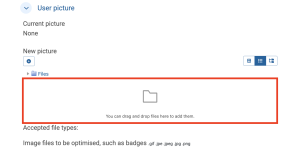
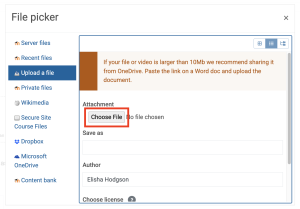
Step 7
Once you are done updating your profile, click on Update profile to save your changes.