Info:
Zoom class recordings are available for two consecutive terms, the term you are enrolled in the course and the term immediately following.
Step 1: Go to Course
Navigate to your course.
Step 2: From Table of Contents
Click General Course Information from the Table of Contents.
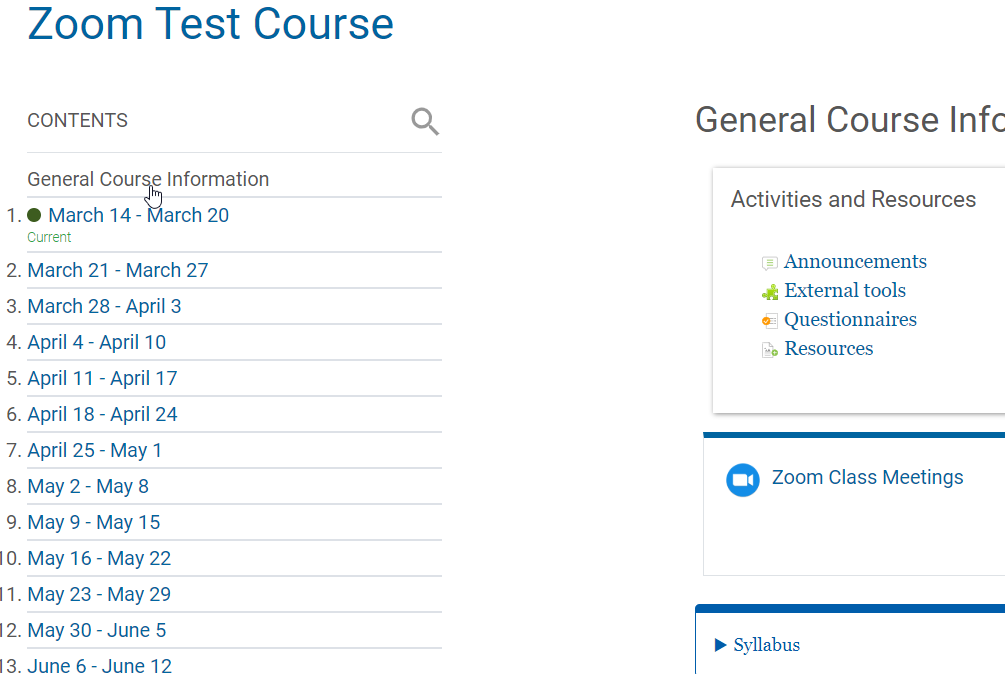
Step 3: Zoom Class Meetings
Click Zoom Class Meetings.
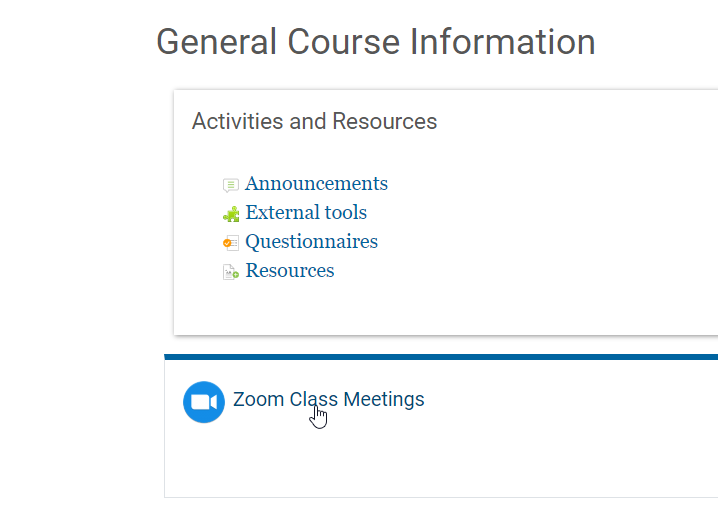
Step 4: Cloud Recordings
Click the Cloud Recordings tab.
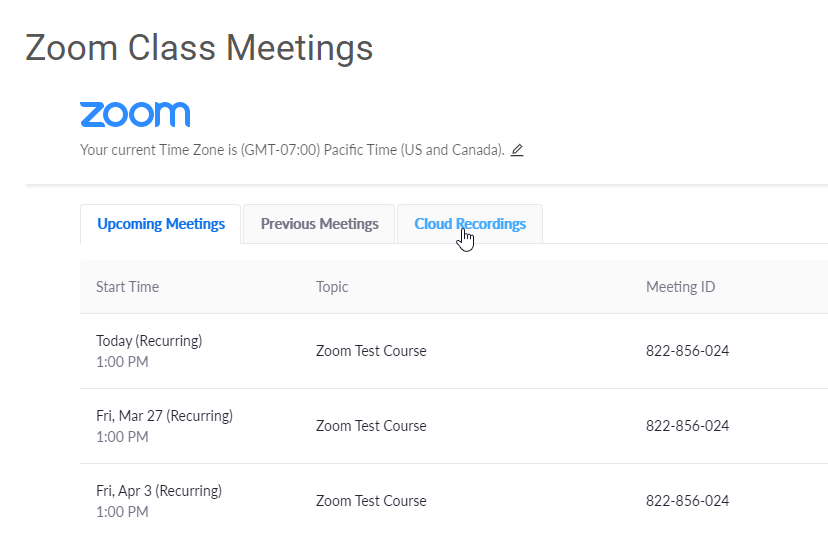
Step 5: Meeting Link
Click the Meeting link.
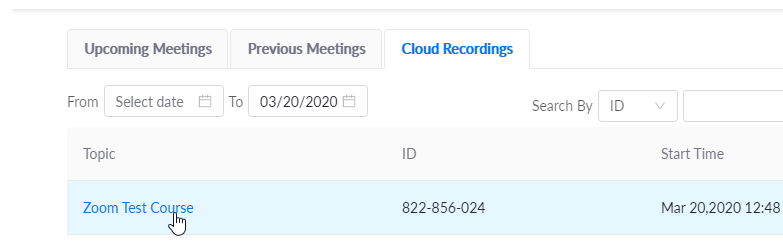
Step 6: Play Button
Click the Meeting link.
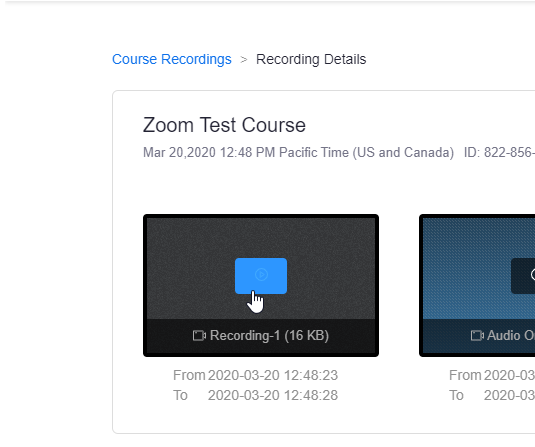
Step 7: Zoom Password
A password will be copied to your clipboard.
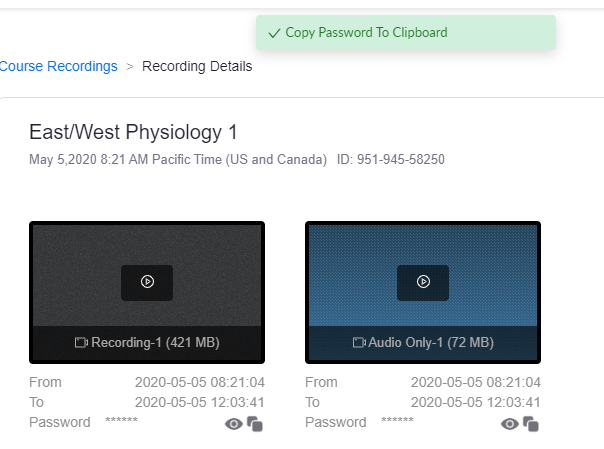
Step 8: Access Recording
After clicking play, a new tab will open.
Paste the password in the field and click the Access Recording button.
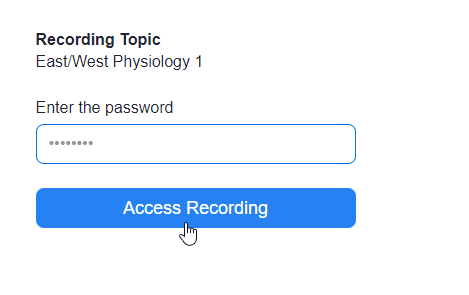
To copy the password manually, go back to the previous tab, and click the ‘copy‘ icon.
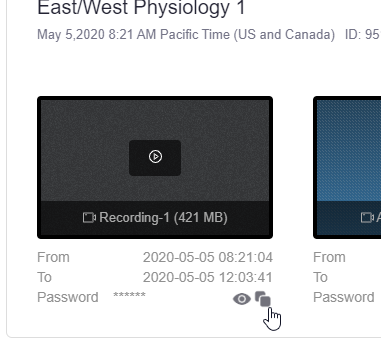
Information
To copy and paste, you can use keyboard shortcuts:
- PC: Ctrl + C for Copy, Ctrl + X for Cut, and Ctrl + V for Paste.
- Mac: ⌘ + C for Copy, ⌘ + X for Cut, and ⌘ + V for Paste.
