Overview
This guide explains how to access Microsoft PowerPoint Online using your PCHS student account. You will learn how to create a new presentation, open existing presentations, and download your files to your computer.
Instructions
Step 1: Sign in to Your PCHS Account on Office.com
- Open a browser and go to: www.office.com
- Click Sign in Button. (You can ignore the Copilot app)
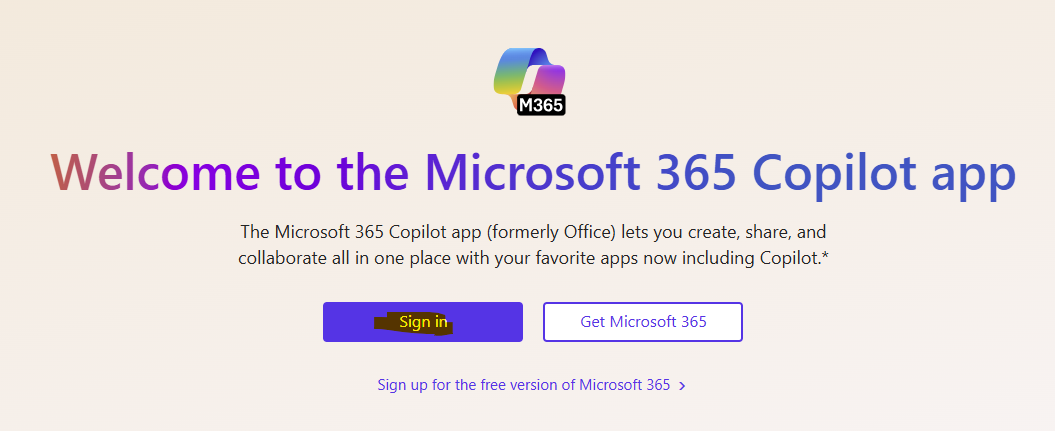
- Enter your PCHS email address and password.
- Once logged in, click the App Launcher (grid icon) in the top-left corner.
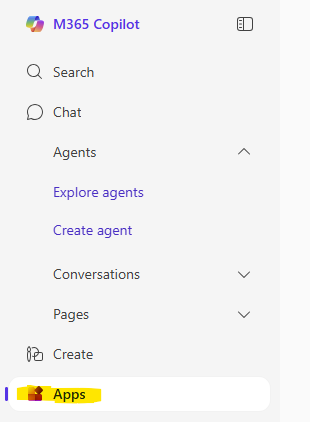
- Click on Power Point con to access PowerPoint
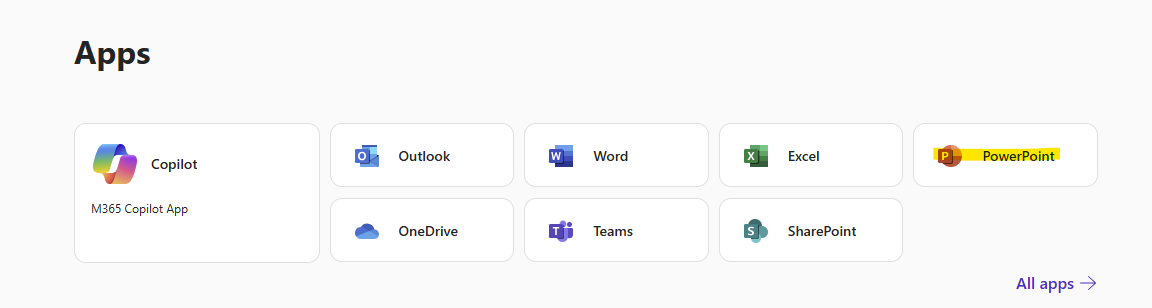
Step 2: Create a New Presentation
-
On the PowerPoint homepage, click New blank presentation.
-
A new presentation will open in your browser where you can start adding slides and content.
-
To rename the presentation, click the title (e.g., “Presentation1”) at the top, type your preferred name, and press Enter.
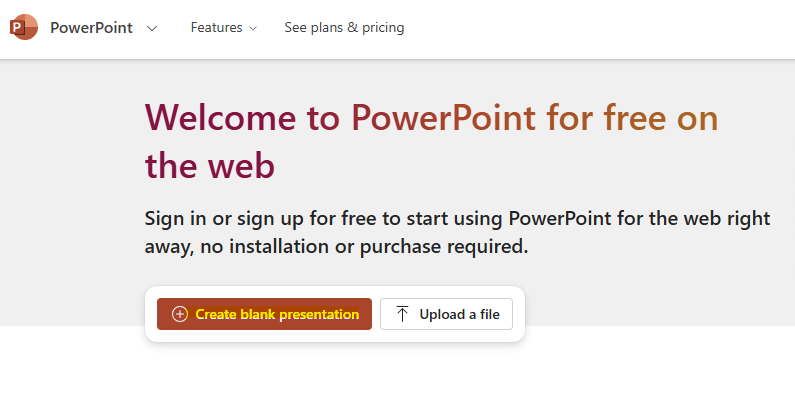
Step 3: Open an Existing Presentation
-
From the PowerPoint homepage, scroll down to the Recent presentations list.
-
If your file isn’t listed, click More presentations to browse all your saved files in OneDrive.
-
Click the presentation you want to open—it will open in a new tab.
-
Tip: You can rename the presentation by clicking the title at the top of the page.
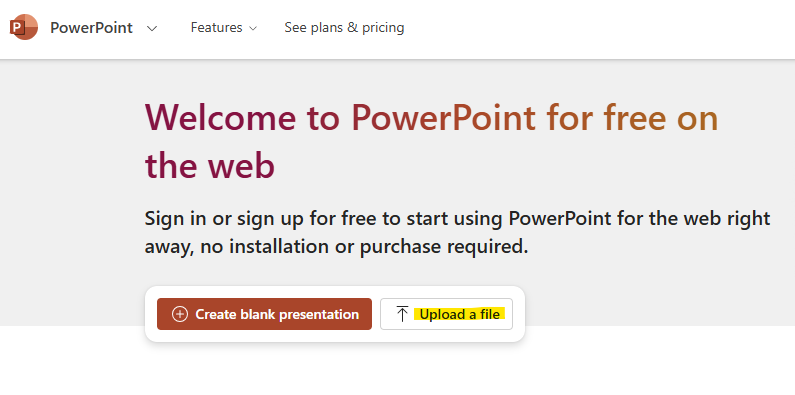
Step 4: Download a Presentation to Your Computer
-
With the presentation open, click File in the top-left corner.
-
Select Save As from the menu.
-
Click Download a Copy.
-
The file will download to your computer, usually to your Downloads folder.
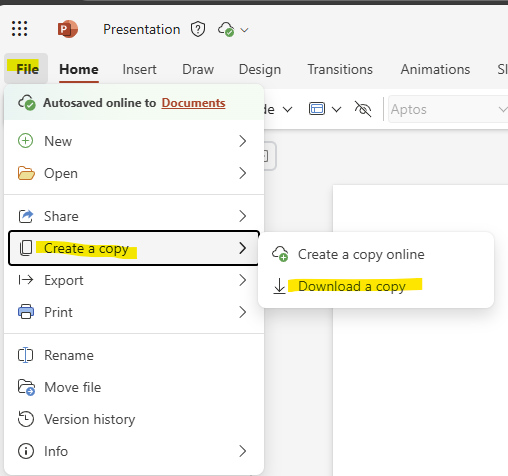
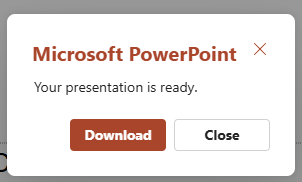
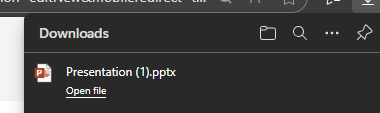
Additional Resources
Learn how to enhance your presentations by adding text, images, and charts with these official Microsoft guides:
