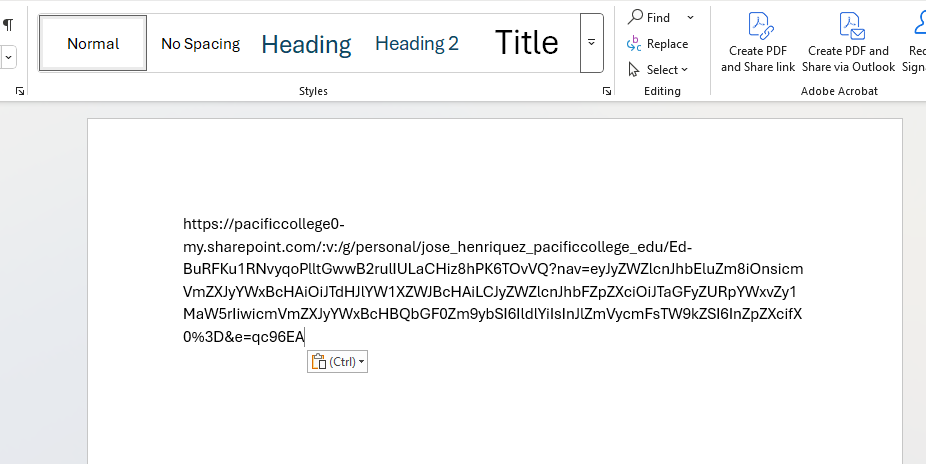Overview
This guide explains how to correctly share a video from Microsoft Stream, now integrated with SharePoint and OneDrive in the Microsoft 365 environment for PCHS.
**Important: If you skip the link permission settings, your video may not be accessible to your instructor or classmates, and assignments may not be graded.
Instructions
Step 1: Sign in to Your PCHS Account on Office.com
- Open a browser and go to: www.office.com
- Click Sign in Button. (You can ignore the Copilot app)
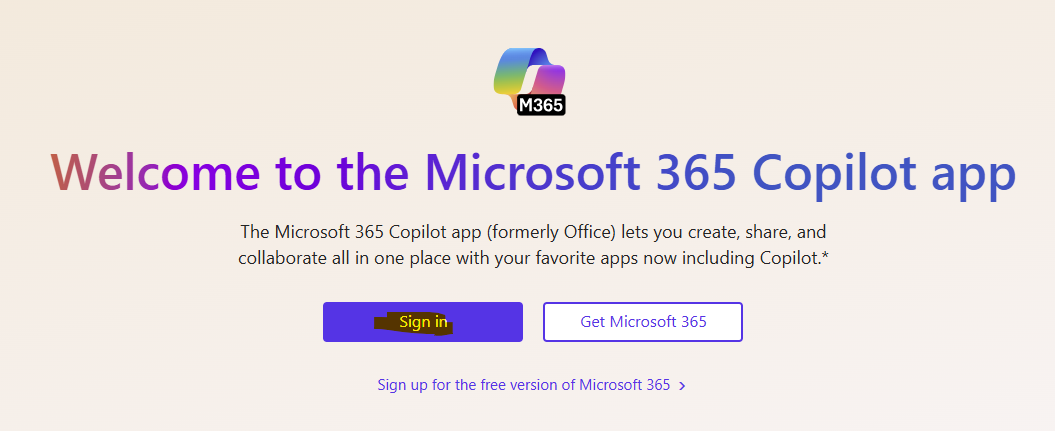
- Enter your PCHS email address and password.
- Once logged in, click the App Launcher (grid icon) in the top-left corner.
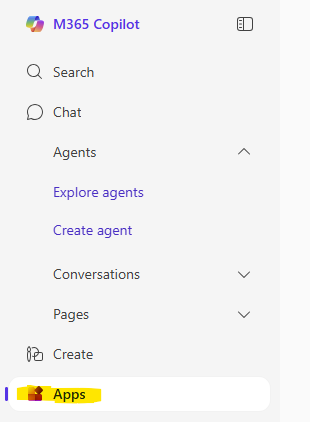
- Click on OneDrive to access your personal cloud storage (Share Drive).
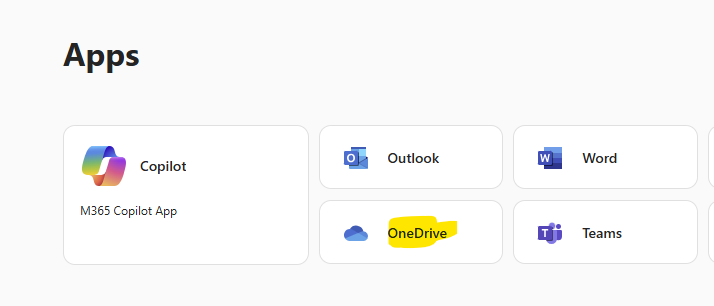
Step 2: Upload or Locate your Video
- Go to SharePoint, Teams (Files tab), or OneDrive where your video is stored.
- Open the video file. It will launch in the Microsoft Stream player interface.
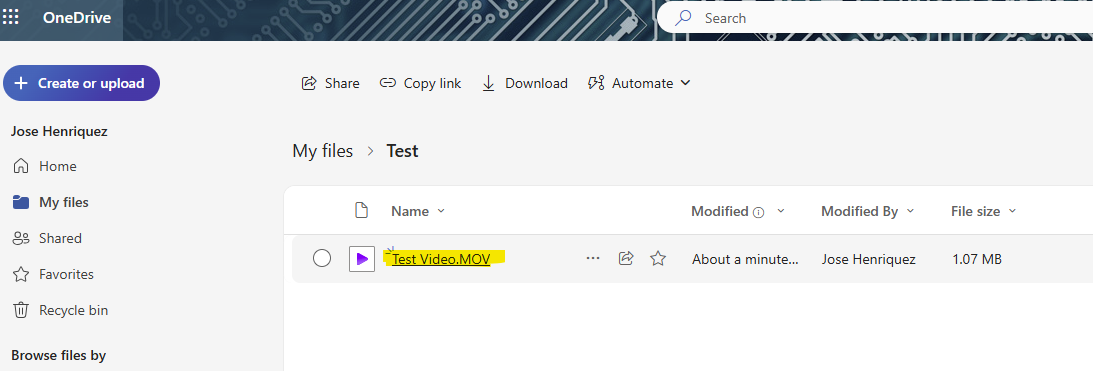
Step 3: Click “Share”
- In the top-right corner of the video, click the Share button.
- A sharing dialog will appear.
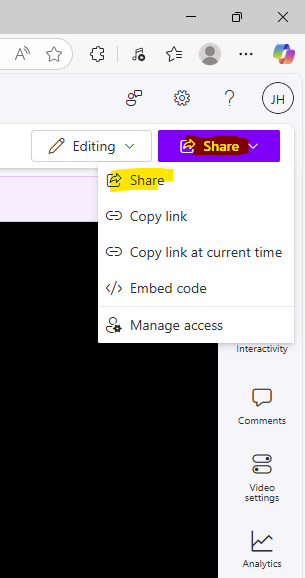
Step 4: Open Link Settings
- In the sharing window, click the gear icon
- This opens the sharing permissions options.
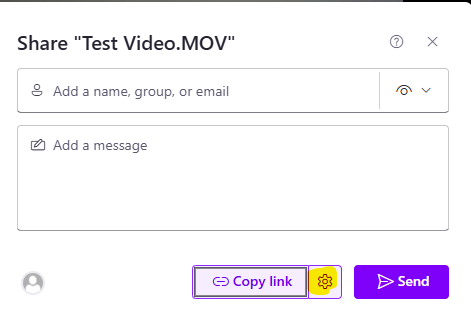
Step 5: Set Permissions to “People in Pacific College” options.
- Under “Who would you like this link to work for?”, choose: People in Pacific College
- Click Apply to confirm your selection.
**Important:
- This step ensures that only Pacific College users can access the video. If this is skipped, viewers may receive a “You don’t have access” error.
- Avoid using “Specific People” unless specifically instructed. This may unintentionally limit access and prevent instructors or classmates from viewing the video.
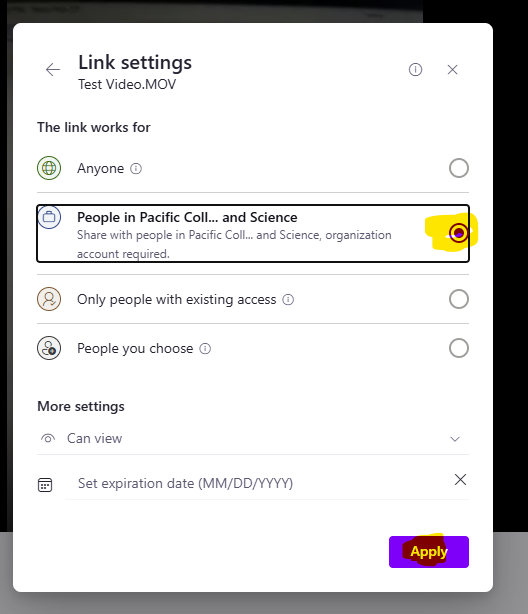
Step 6: Click “Copy Link”
- Once permissions are set, click the Copy Link button.
- The link will be copied to your clipboard.
**Tip: Before sharing, test the link in an incognito/private browser window or ask a classmate to verify that it’s accessible. This helps catch permission issues early.
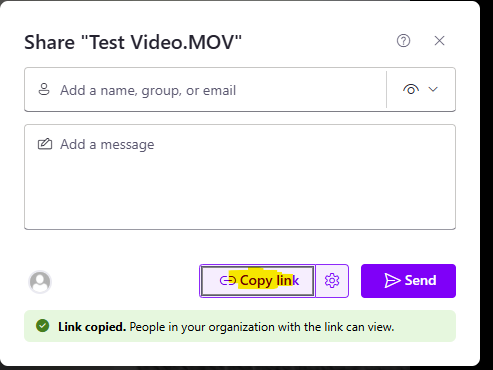
Step 7: Share the Link
Paste the copied link into one of the following, depending on the assignment or context:
- Assignments in Moodle or Blackboard
- Emails
- LMS Discussion Boards (e.g., Moodle, Blackboard)
- SharePoint pages or Teams chats
**For assignments:
If your instructor asks you to submit the link in a text box, you can paste it directly there.
If the submission requires a file upload, you can create a Microsoft Word document, paste the video link into the document, and submit that file.
Always read the specific submission instructions in your assignment. If you’re unsure, reach out to your instructor for clarification. This will ensure your submission meets the expected format.