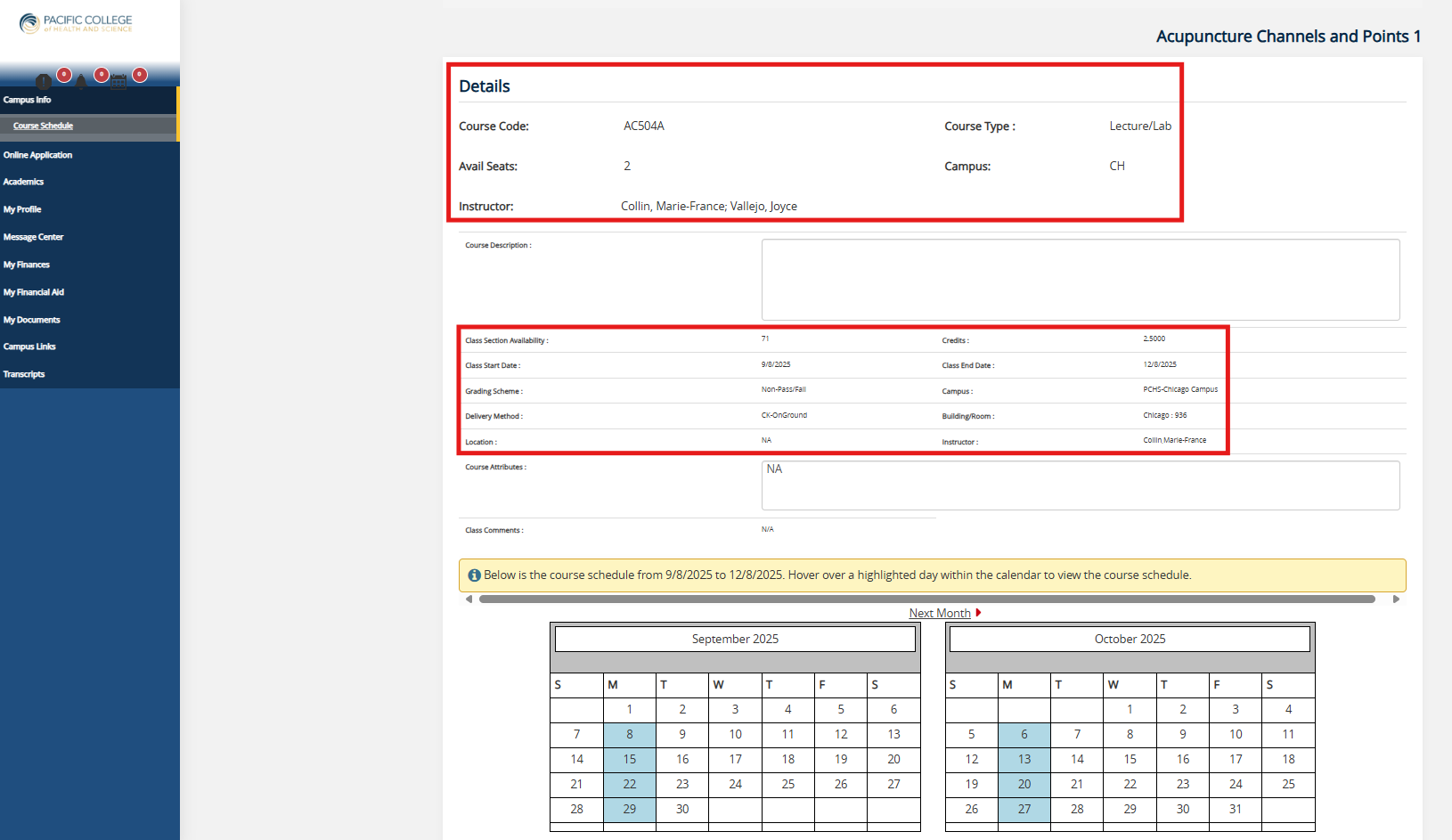Students can use this feature to explore available course sections for enrollment. Please note:
• If a student is already registered for a course, the registration screen will not display available sections for that course.
• To view available sections again, the student must first unregister from the current course section.
• Once unregistered, the course will reappear as an option, along with details about sections open for registration.
To search for course enrollments please follow these steps:
Step 1
Log in to the student portal.
Students can access the student portal via HUB at www.pacificcollege.edu or by copying and pasting this address in a browser: portal.pacificcollege.edu
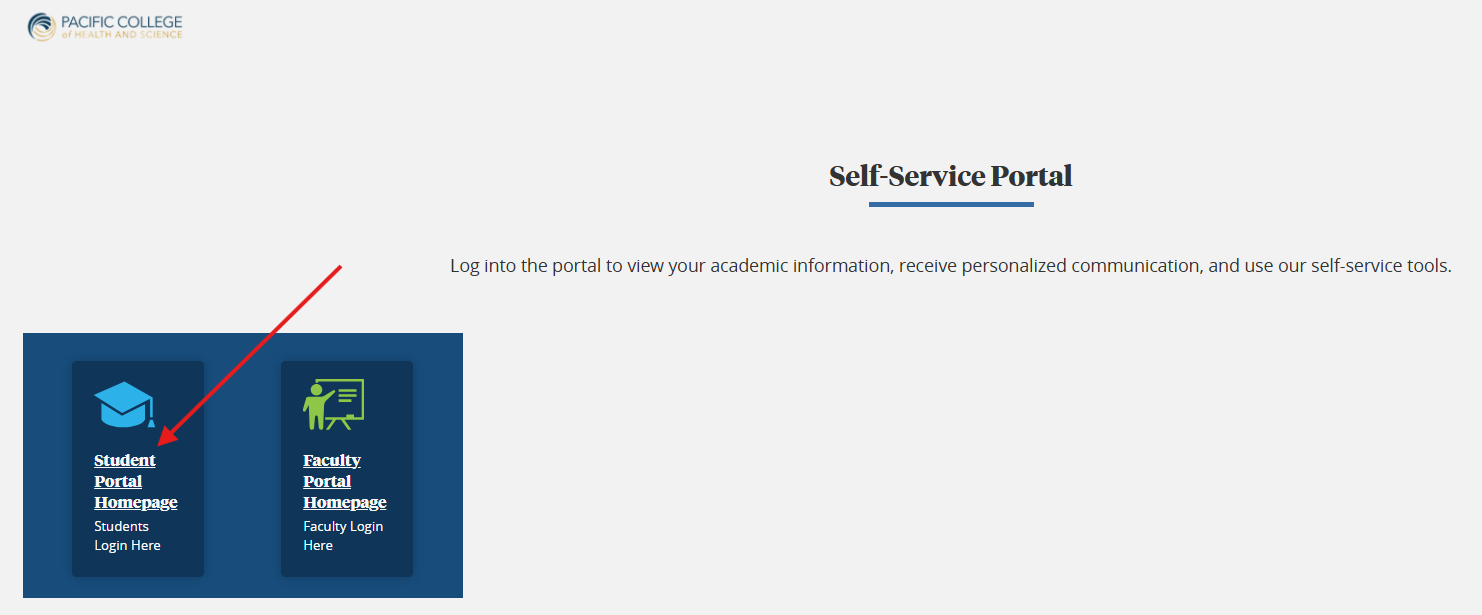
Step 2
The Home Page is the first screen that a student will see. Please select “Campus Info.”
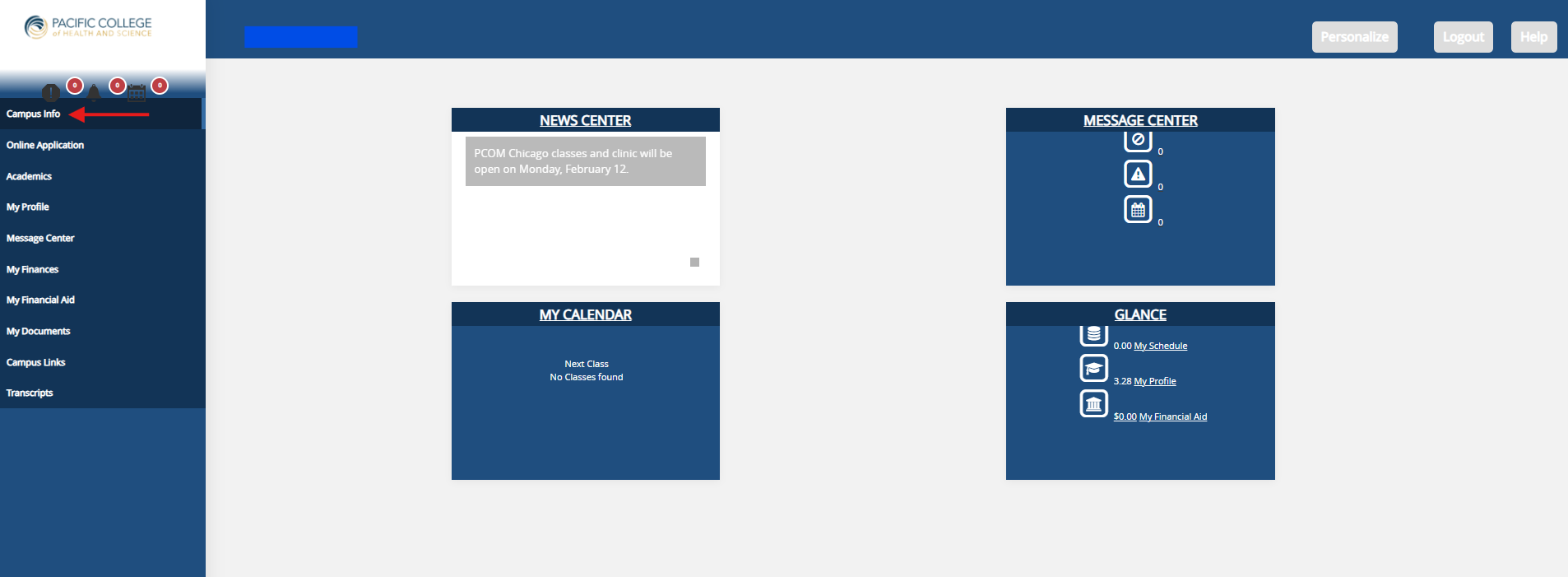
Step 3
Under “Campus Info,” select “Course Schedule” and then the “Course Schedule Search” screen will appear
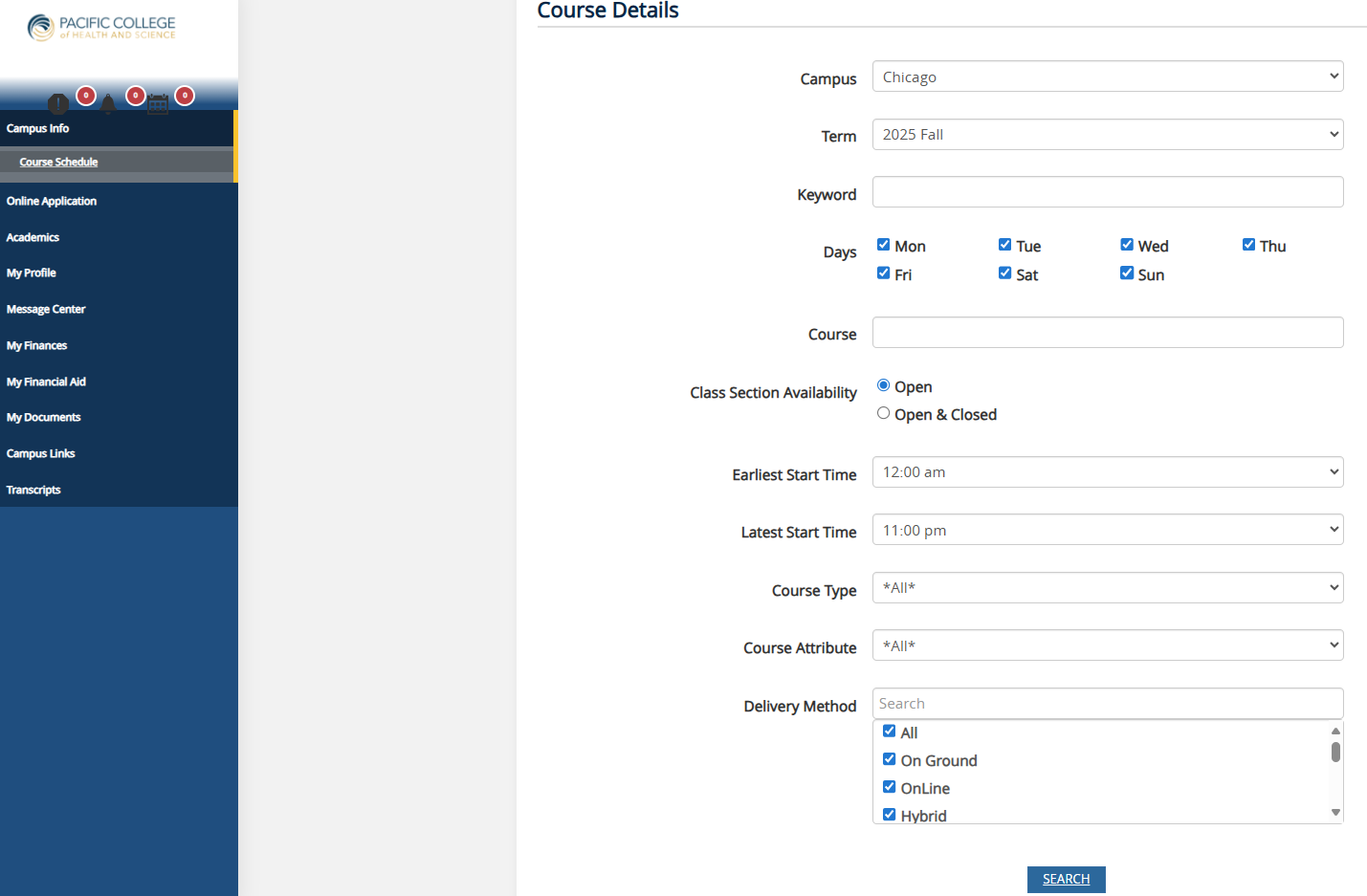
Step 4
Please enter your search criteria (such as your campus, current term, days, etc.) and select the “Search” button at the bottom of the screen.
Step 5
Based on your search criteria, the system will present options. If multiple course options are presented, please review each course section individually for specific details.
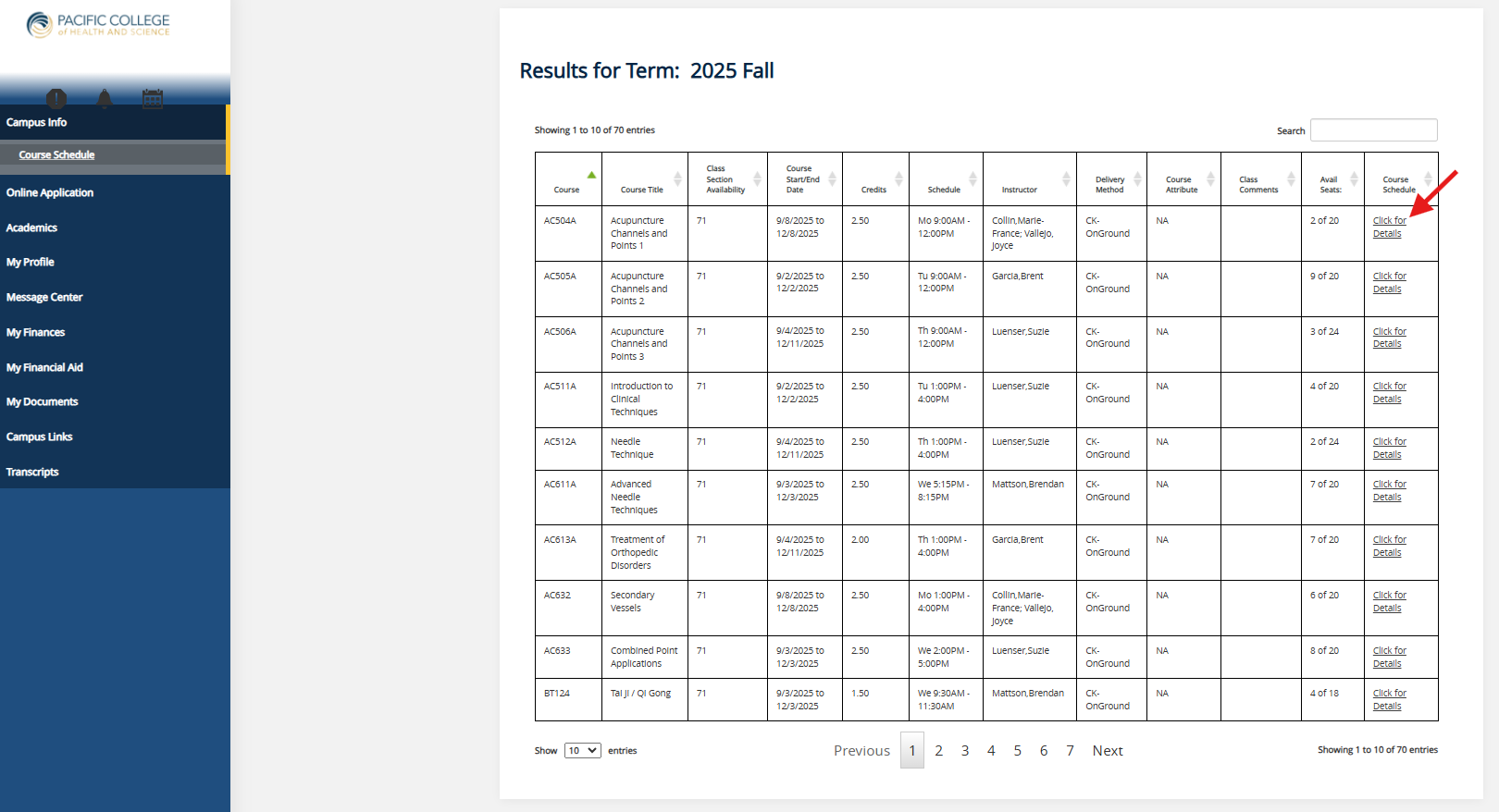
The system will also inform from this screen if you have met the necessary co-requisites and/or prerequisites for the selected course. * Please be sure to select the appropriate term. The system may automatically default to the current semester. For information on instructor, building, and classroom assignments scroll down to find further details on the course.