This quick Moodle guide will walk you through the new features added to improve the course’s layout and the new location of existing items.
Snap Theme
The new quick access section can be found at the far right of your Moodle course.
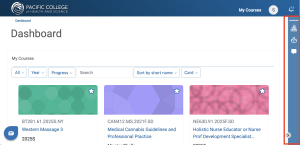
You can hide it by clicking on the arrow icon located at the bottom.
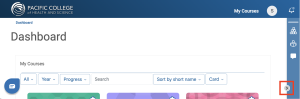
To make it visible again, click on the same icon.
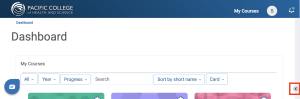
Block Drawer
Within any course, you can click the Block drawer icon to access sections such as the Calendar, the Activities and Resources block, and Announcements.
You can click on any of these to access all of their content.
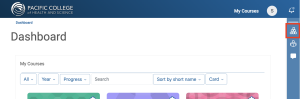
Activities and resources block
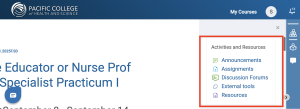
Announcements
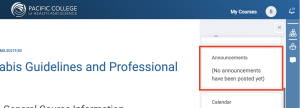
Course Calendar – due dates will appear as your instructor updates them in the course
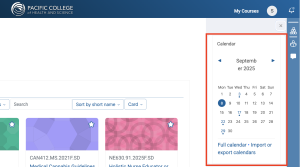
Snap Feeds
The snap feeds section will update you about all the courses you are enrolled in. You can review upcoming deadlines, submissions graded, messages received, and forum posts made. *Activities will show only if your instructor has updated the due dates for their course.
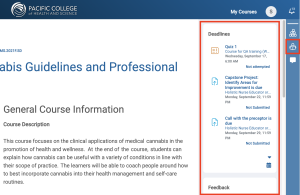
You can refresh all sections to see live updates. To access the full content for deadlines, messages, and forums, click the icon below the refresh button.
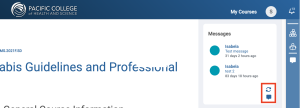
Messaging Drawer
The Messaging Drawer will allow you to access all messages received or sent. Click on any of the chats available to engage in a conversation.
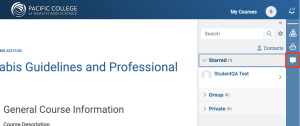
If you do not see updated due dates, please contact your instructor.
