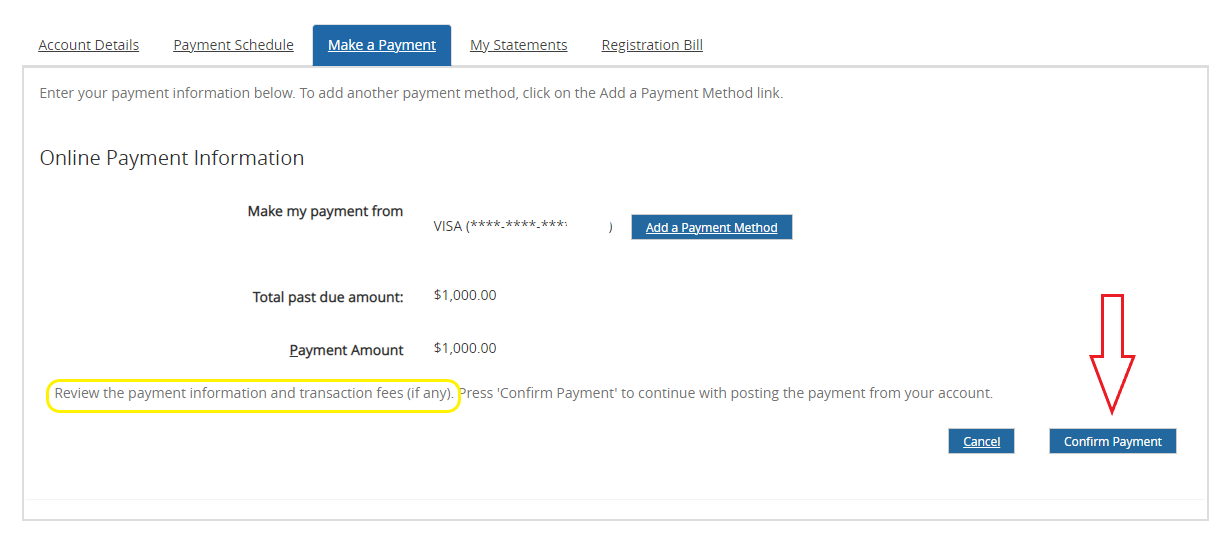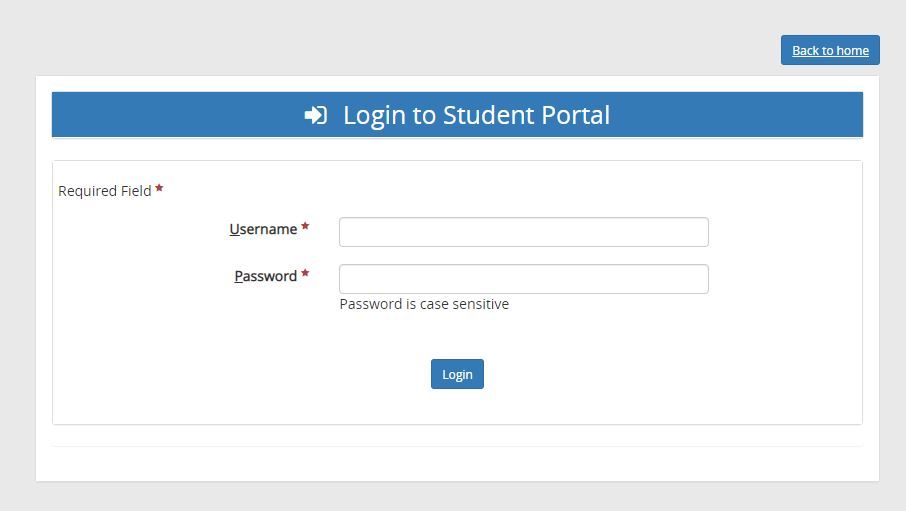Step 1
Log in to the Student Portal. For information on how to do so, please consult this article:Logging into the Student Portal
Step 2
On the left-hand side of the page, click on the “My Finances” link. More links will then appear below it. Click on the one that says “Make Payment Online”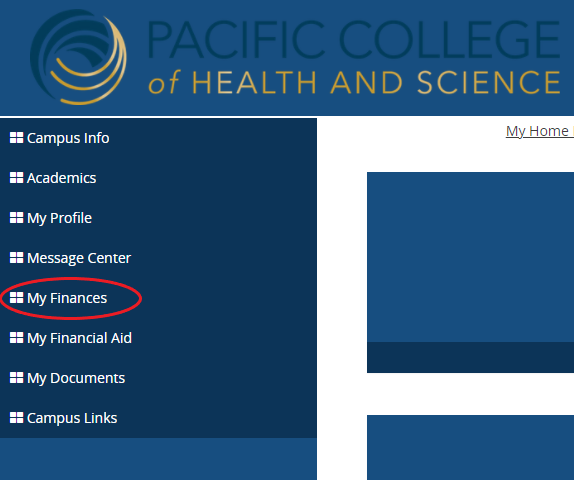
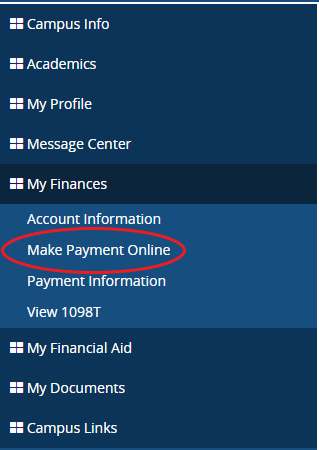
Step 3
You can now see your balance information. The total amount due will be shown. For multiple enrollments, please select the correct enrollment line and submit separate payments to prevent overages and shortages in your balance due.Click to ZoomClick to Zoom
Step 4
Select saved payment type or add payment method. Type in amount to be paid. Click “Pay”.
Please note that the billing address does NOT need to match to make the payment.
Step 5
Review payment and submit by clicking “Confirm Payment”.