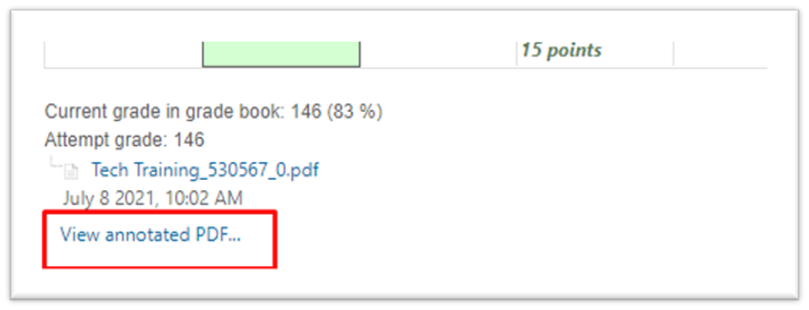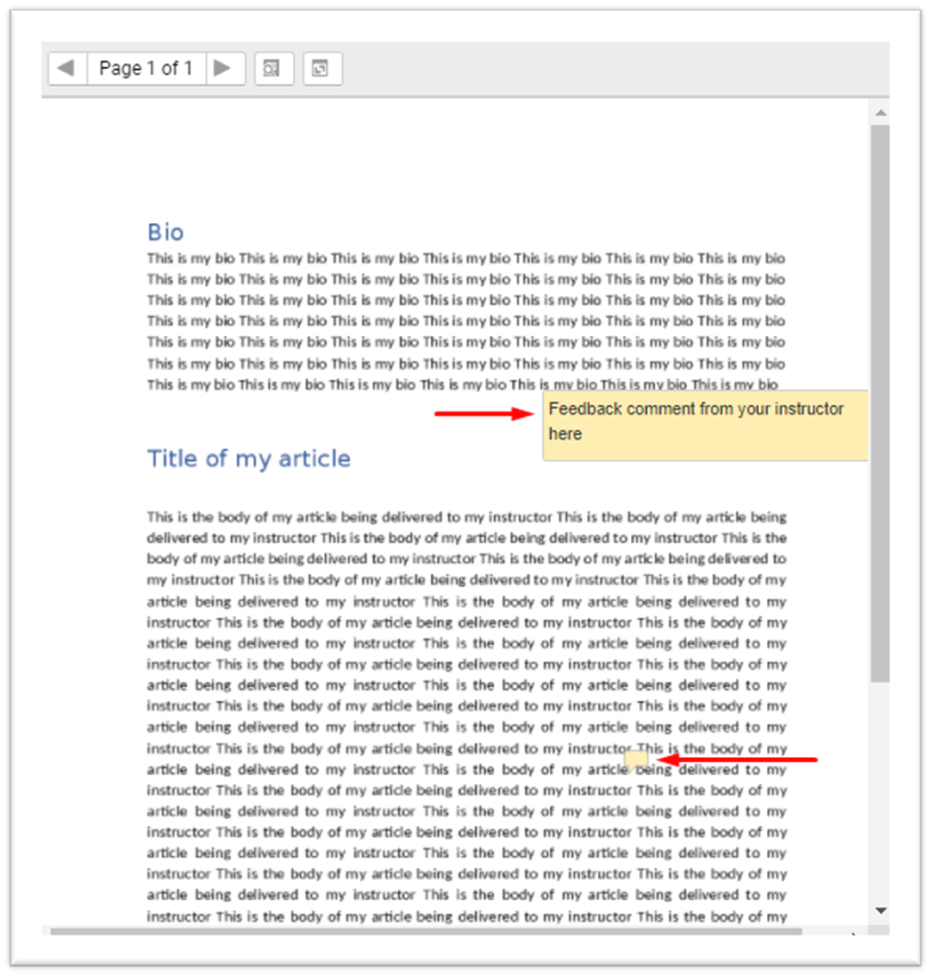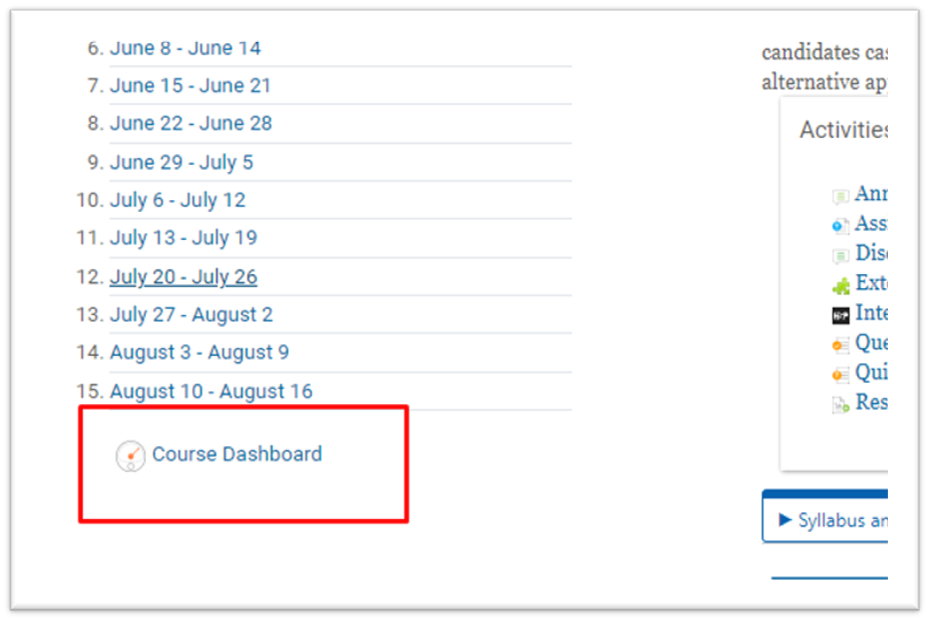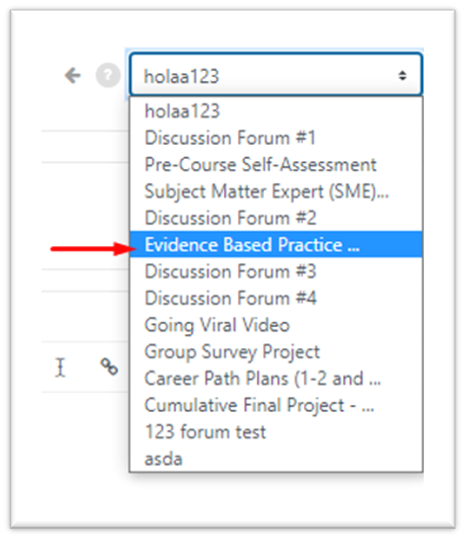Receiving and reviewing feedback is a key part of your learning experience. You can find feedback at the bottom of the assignment page if it is available. To find feedback for all activities, including discussion forums, you can access the Open Grader. This article will explain where to find and view instructor comments and feedback for assignments, discussions, and other activities in Moodle.
*Not all instructors leave feedback or comments.
For step-by-step instructions or troubleshooting tips, please refer to the details below.
Accessing Feedback and Comments for Assignments
Step 1
To view feedback grade comments, go to the assignment. If your instructor left feedback, you will see “Feedback available.” Click on it to review.
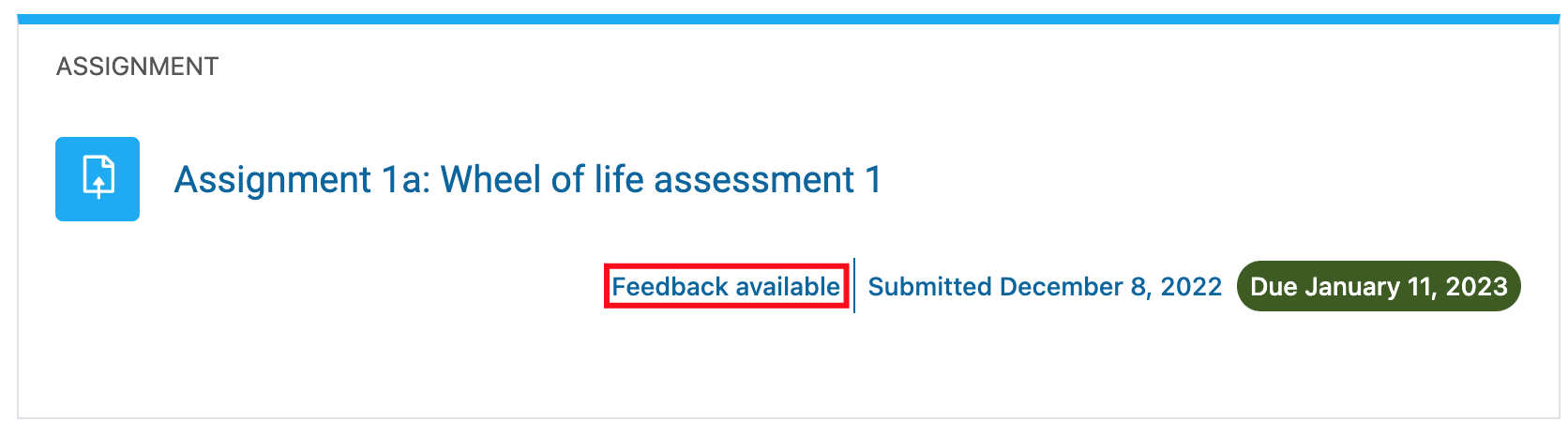
Step 2
After clicking on “Feedback available”, you will be redirected to the Assignment page. Scroll down to the Feedback section and check the comments left by the instructor.
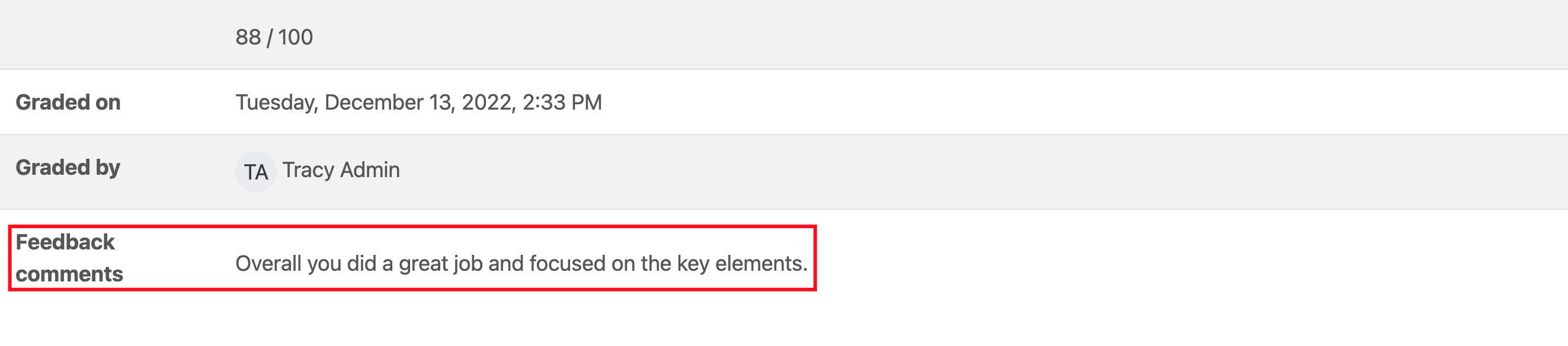
Step 3
Under the description, you will also see the comments left by faculty, if any, regarding the submission.
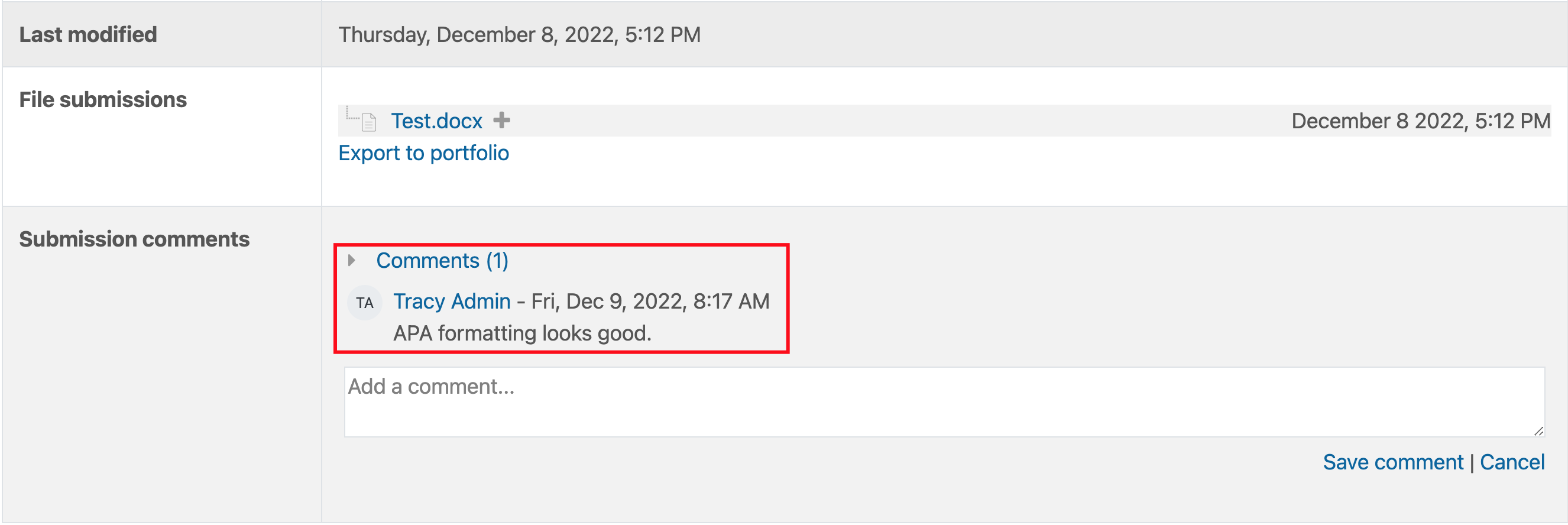
When the instructor has posted a comment to your assignment submission, you will receive an email notification specifying a new comment has been posted for that assignment.
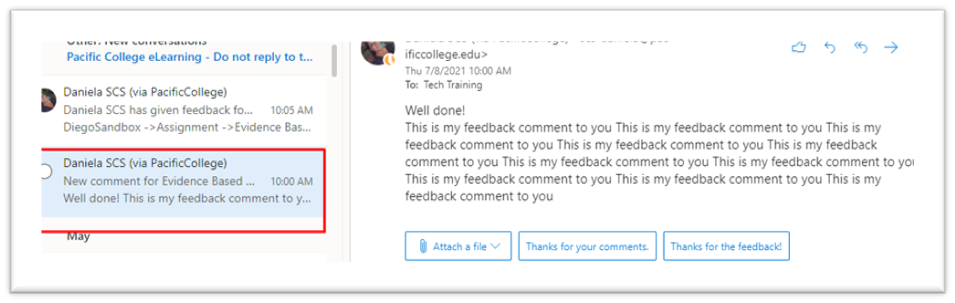
How to View All Activity Comments and Feedback within the Open Grader
Step 1
For all types of activities (assignments, discussion forums, etc.), you can review the feedback from the Open Grader. To access it, go to the Course Dashboard on the lower part of the table of contents.
Step 2
Click on Open Grader.
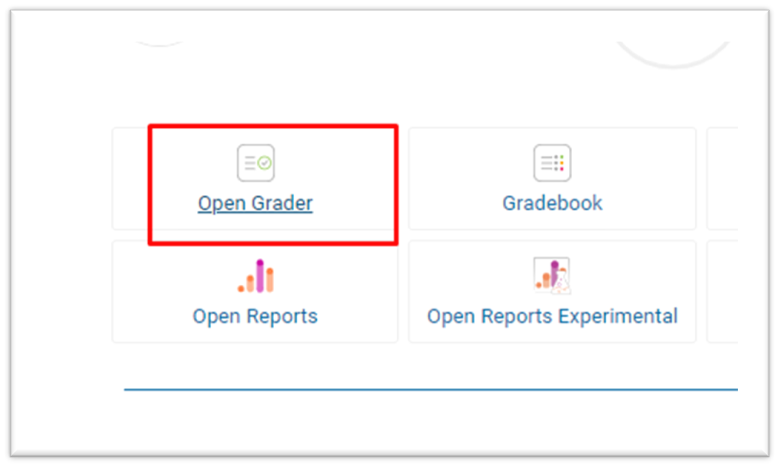
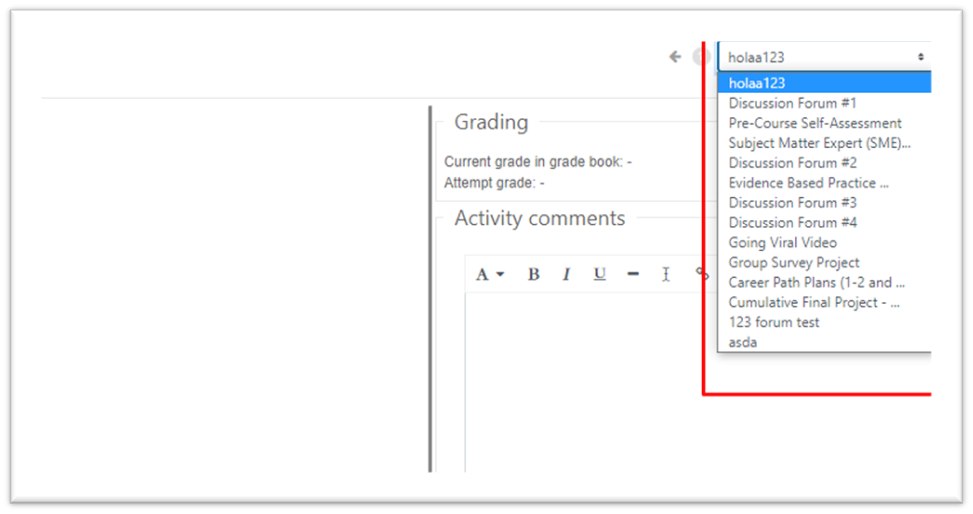
Step 3
Select the activity you want to review.
Step 4
If an overall feedback comment was made, you would see it in the column displayed to the right. Click on “View grading rubric” to view the rubric and specific comments.
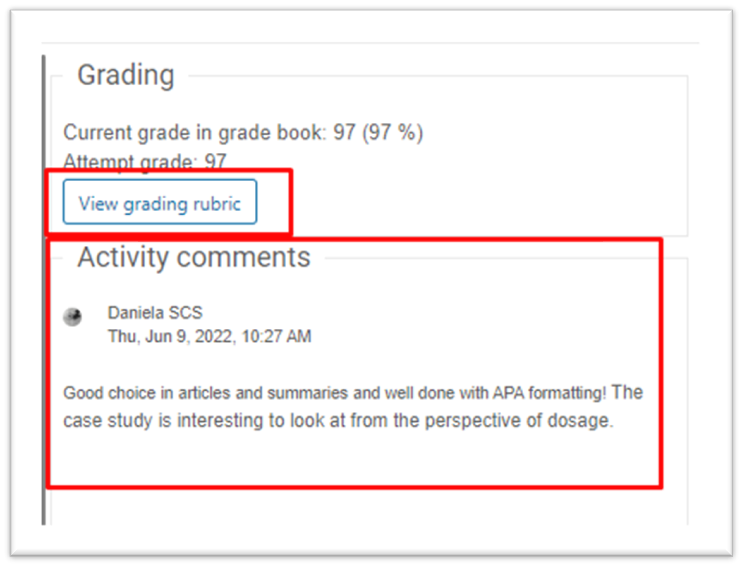
This will display the points you received through the grading rubric and any comments made by your instructor.
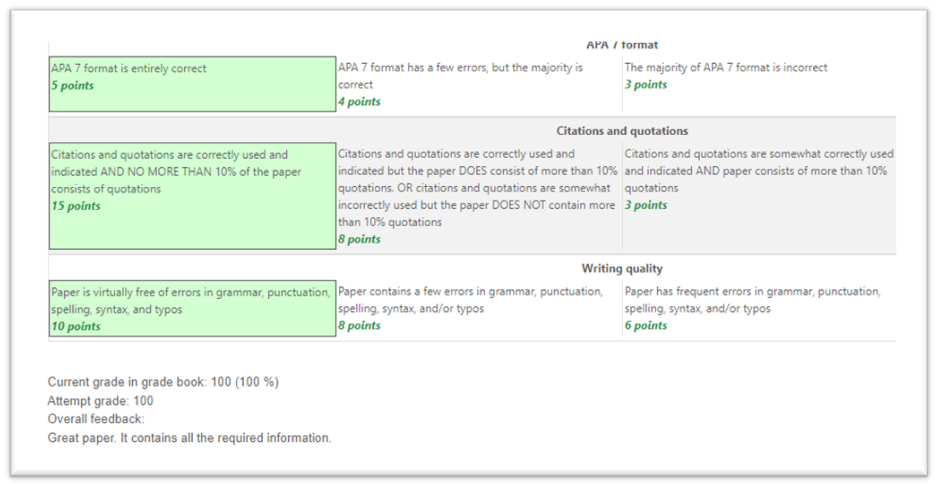
Step 5
If available, click on View annotated PDF to see the feedback placed directly on the submitted document.