Step 1: Click on Profile Icon
Open your Zoom app and click on the top right corner where your profile icon is located.
Step 2: Signing Out
Click on sign out.
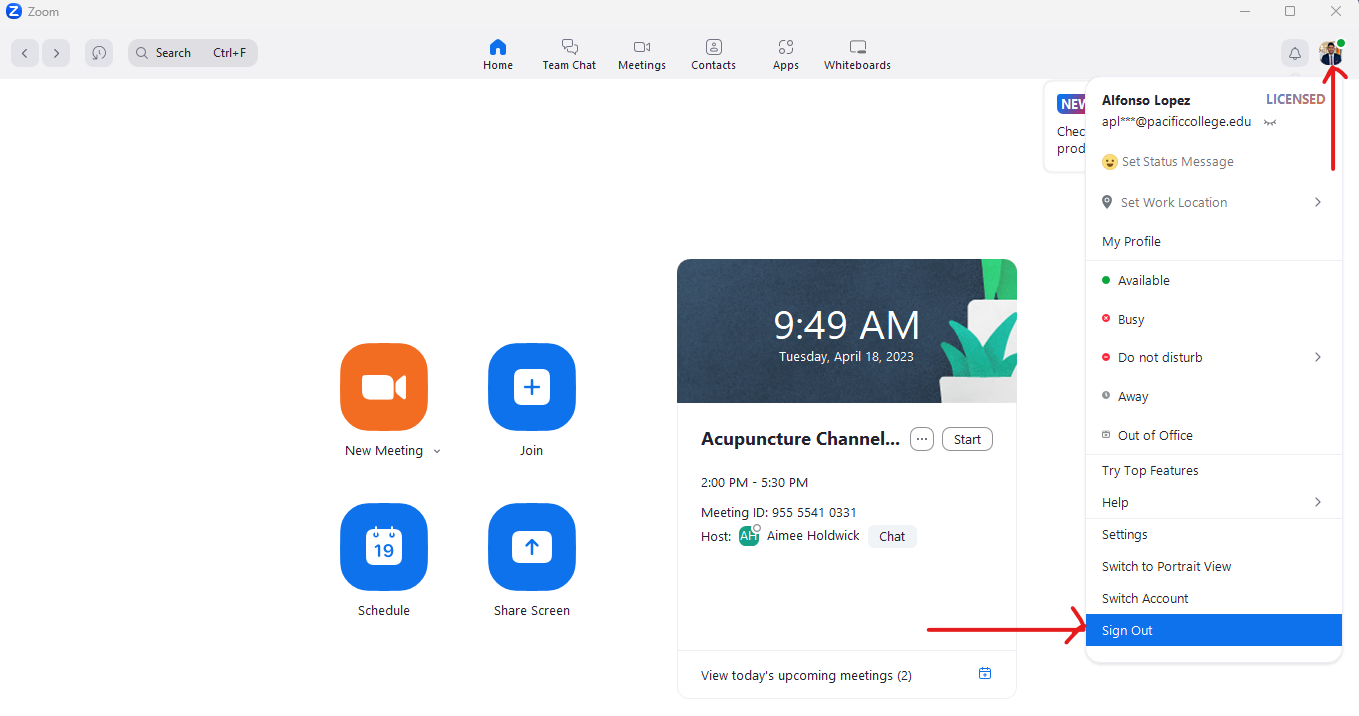
Step 3: Exiting Zoom
Please Exit the Zoom app completely.
- Go to the lower right corner of your computer and click on the arrow ^ and then search for the Zoom app.
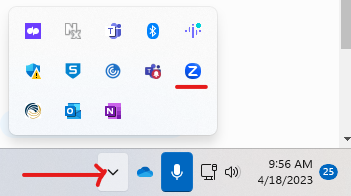
- Right click in that Zoom icon and click Exit.
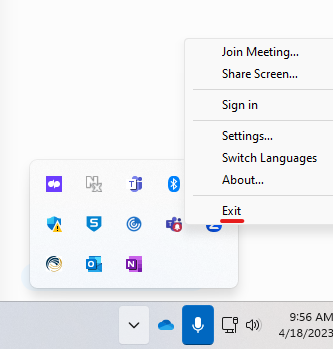
Step 4: Singing In with Personal Account
Open the Zoom app again.
- Click Sign In.
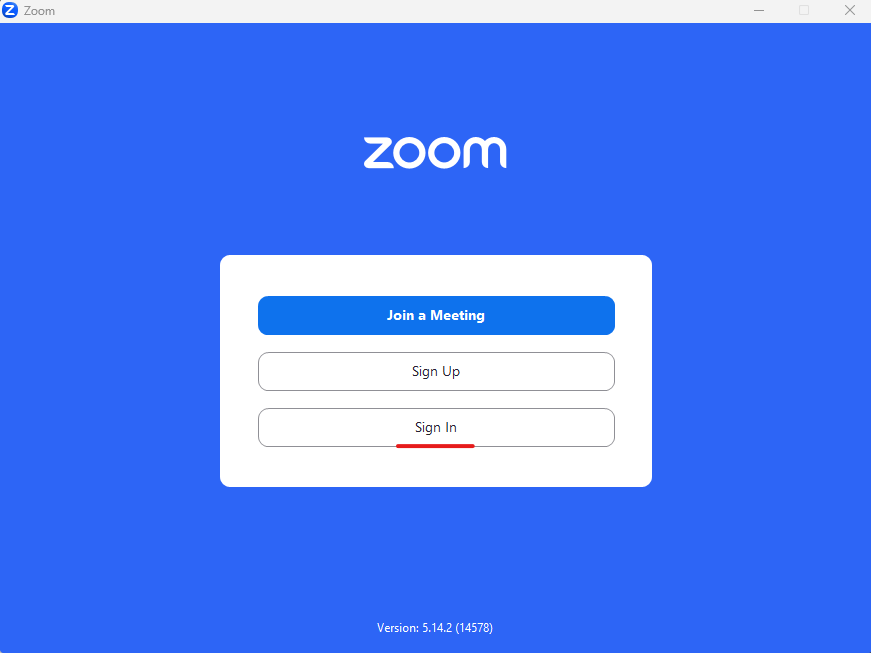
- Enter your personal email and password and click Sign In.
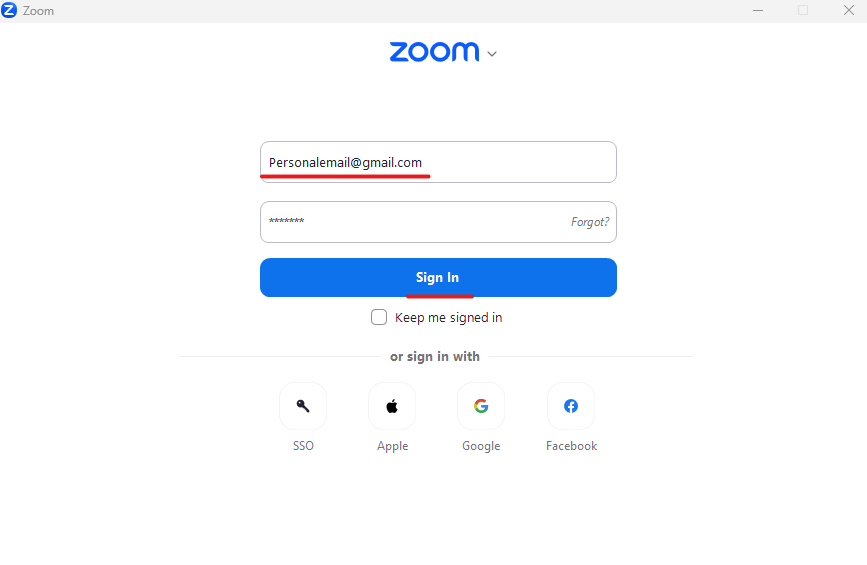
You are done!
If you encountered any problems during this process, contact our tech support team for assistance. You can reach them by Clicking Here.
